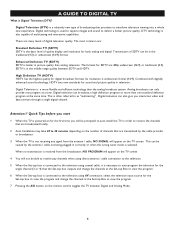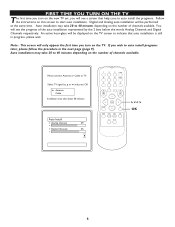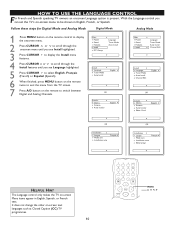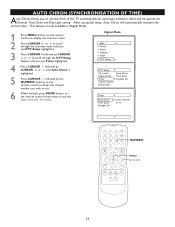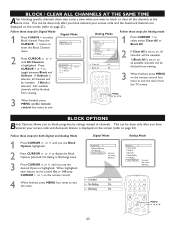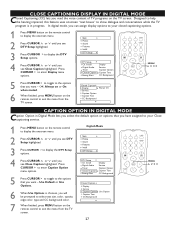Magnavox 27MT6005D Support Question
Find answers below for this question about Magnavox 27MT6005D - 27" Integrated Real Flat Sdtv.Need a Magnavox 27MT6005D manual? We have 4 online manuals for this item!
Question posted by ronump on May 30th, 2010
I Have A 2' White Band At The Top Of My Screen
The person who posted this question about this Magnavox product did not include a detailed explanation. Please use the "Request More Information" button to the right if more details would help you to answer this question.
Current Answers
Related Magnavox 27MT6005D Manual Pages
Similar Questions
What Kind Of Universal Remote Would Work On It And I Only Get A Black Screen Whe
buttons r stuck how do u take the back off it and I only get a black screen when I turn it on it goe...
buttons r stuck how do u take the back off it and I only get a black screen when I turn it on it goe...
(Posted by jbennett304boy 2 years ago)
I Have A Magnavox 37md350b Flat Screen Tv And I Am Looking For A Factory Base.
(Posted by bighill1 11 years ago)
Loud Popping Noises, Blanking The Screen, Eventually Going Out Completely
My TV made loud popping noises, blanking the screen, eventually going out completely. Each time it d...
My TV made loud popping noises, blanking the screen, eventually going out completely. Each time it d...
(Posted by pamballentine 12 years ago)
Black Box On Screen
My tv has a black box on the screen. How do I get it off?
My tv has a black box on the screen. How do I get it off?
(Posted by sharla88 12 years ago)
Black Screen
my Philips Magnavox 20MT133S TV is not working there is just a black screen and a strange beating no...
my Philips Magnavox 20MT133S TV is not working there is just a black screen and a strange beating no...
(Posted by lordofapples11234 13 years ago)