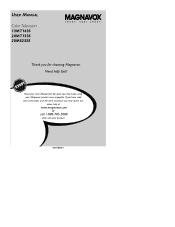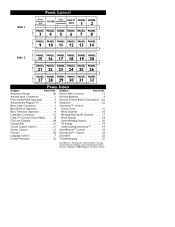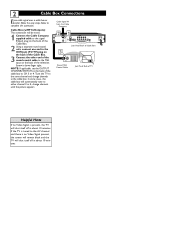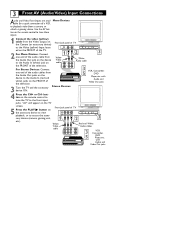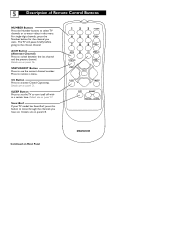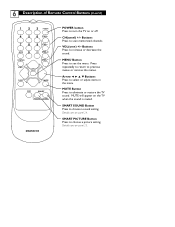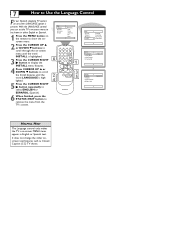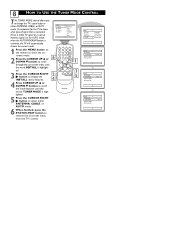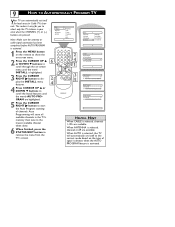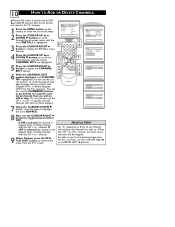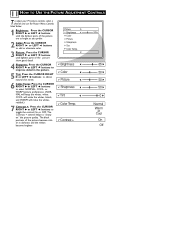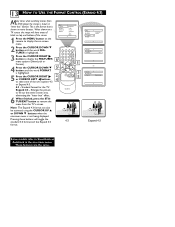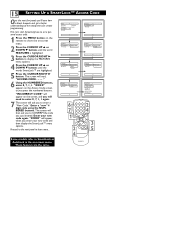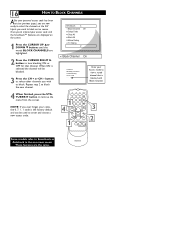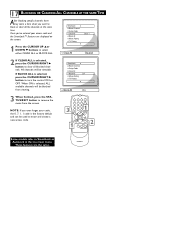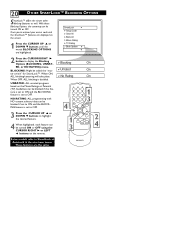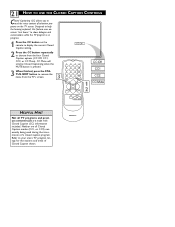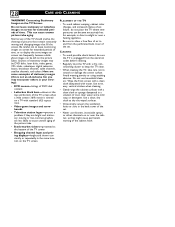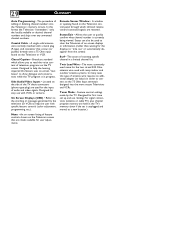Magnavox 20MT1331 Support Question
Find answers below for this question about Magnavox 20MT1331 - 20" Color Tv.Need a Magnavox 20MT1331 manual? We have 1 online manual for this item!
Question posted by Anonymous-126703 on December 14th, 2013
Is Magnavox 20mt1331 Digital Tv?
Is Is Magnavox 20MT1331 digital tv?Magnavox 20MT1331 digital tv?
Current Answers
Related Magnavox 20MT1331 Manual Pages
Similar Questions
I Have Thin Red And Green Lines Across My Screen Magnavox 20mt1331/17 Tv
(Posted by readytoclose 11 years ago)
Tv Turns On When It Says Digital Tv It Shuts Off But The Red Light & Cd Light
(Posted by jerusalem48 12 years ago)
We Would Like To Know The Original Price For A Magnavox 20mt1331 Tv -2006
We are looking for the orginial price of a 2006 Magnavox 20MT1331
We are looking for the orginial price of a 2006 Magnavox 20MT1331
(Posted by llk82 12 years ago)
Manual For A 20mt1331/17 Tv. How To Turn The Cc Off?
(Posted by uccc 12 years ago)