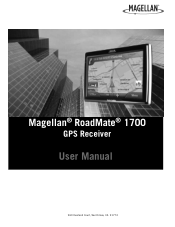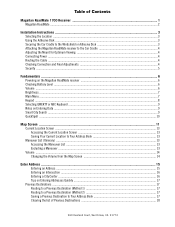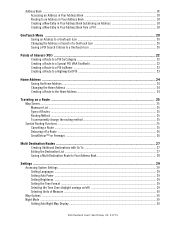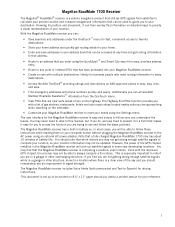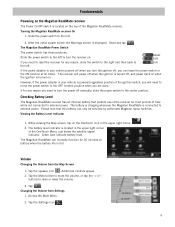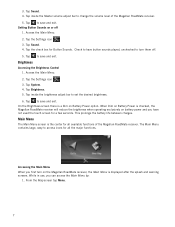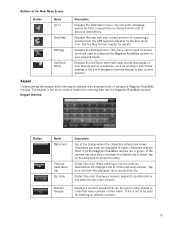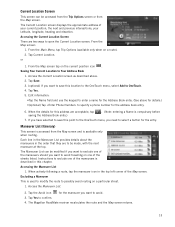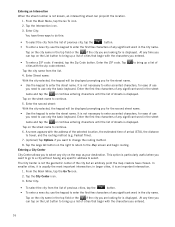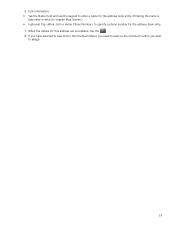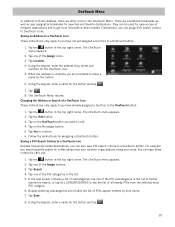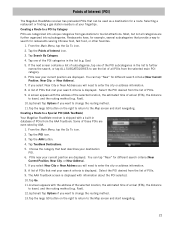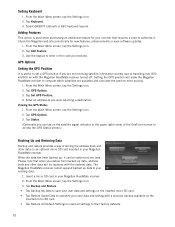Magellan RoadMate 1700 Support Question
Find answers below for this question about Magellan RoadMate 1700 - Automotive GPS Receiver.Need a Magellan RoadMate 1700 manual? We have 1 online manual for this item!
Question posted by markglorioso on April 29th, 2011
Frozen Screen Show Laptop And Usb Conection With Gps On Screen
frozen screen show laptop and usb conection with gps on screen
Current Answers
Related Magellan RoadMate 1700 Manual Pages
Similar Questions
Can I Load Topo Maps In My 7 Magellan Roadmate 1700 Gps
(Posted by reg1sabino 9 years ago)
Roadmate 1700 Screen Dims When Plugged In
(Posted by churipi 9 years ago)
How Can I Change Access Code On My Magellan Roadmate 1700 Gps
(Posted by Toniatsheg 10 years ago)
Magellanan Roadmate 1700 Will Not Come Out Of Usb
(Posted by CBshuch 10 years ago)
Everytime I Plug In My Gps It Comes Up With A White Screen And Says Usb Connecte
everytime i plugin my gps evenin the car it comes up with a white screen saying ubs connected and it...
everytime i plugin my gps evenin the car it comes up with a white screen saying ubs connected and it...
(Posted by bgmiles11 11 years ago)