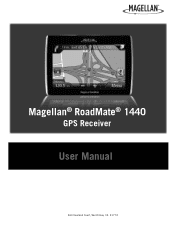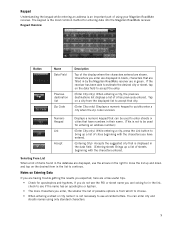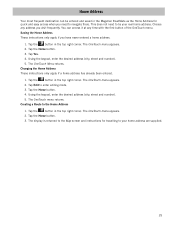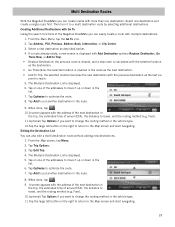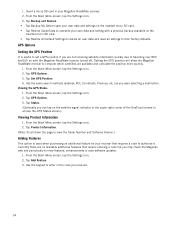Magellan RoadMate 1440 Support Question
Find answers below for this question about Magellan RoadMate 1440 - Automotive GPS Receiver.Need a Magellan RoadMate 1440 manual? We have 1 online manual for this item!
Question posted by slichrys2 on June 14th, 2014
What Format Does Roadmate 1440 Micro Sd Use
The person who posted this question about this Magellan product did not include a detailed explanation. Please use the "Request More Information" button to the right if more details would help you to answer this question.
Current Answers
Related Magellan RoadMate 1440 Manual Pages
Similar Questions
How To Fix Formatted Magellan Roadmate 1700
(Posted by bheclar 9 years ago)
Where Can I Find A Micro Sd Card For Magellan 1210 Gps
(Posted by cjtahe 9 years ago)
How To Find Magellan Roadmate 1440 Micro Sd Card
(Posted by deimmedi 9 years ago)
How To Reset Magellan Roadmate 1440
(Posted by ericabig 10 years ago)
Magellan Roadmate 1440 Is Stuck On The Loading Screen. Help?
My Magellan RoadMate 1440 is stuck on the loading screen. Does anyone know how to fix this. This occ...
My Magellan RoadMate 1440 is stuck on the loading screen. Does anyone know how to fix this. This occ...
(Posted by cbskywarn 11 years ago)