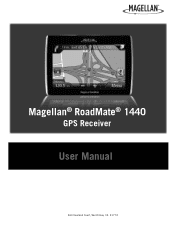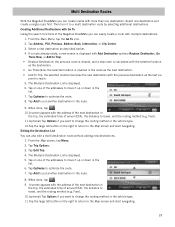Magellan RoadMate 1440 Support Question
Find answers below for this question about Magellan RoadMate 1440 - Automotive GPS Receiver.Need a Magellan RoadMate 1440 manual? We have 1 online manual for this item!
Question posted by evelynmyron on March 23rd, 2012
How To Change Arrow Icon To An Auto On Megellan 5045mu
How to change icon which is an arrow to an auto on the megellan 5045 MU
Current Answers
Related Magellan RoadMate 1440 Manual Pages
Similar Questions
How To Change Icon On Magellan Roadmate
(Posted by jlnp 9 years ago)
Can Magellan Gps Roadmate 700 Use Voice Command Input
(Posted by jaa1a 9 years ago)
How Do I Specify A Work Address On Magellan Roadmate 5045-mu Gps
(Posted by ernrafsh 9 years ago)
I Need To Get The Add Feature Code To My Magellan Gps 5045-mu
(Posted by william4201 11 years ago)
Magellan Roadmate 1440 Is Stuck On The Loading Screen. Help?
My Magellan RoadMate 1440 is stuck on the loading screen. Does anyone know how to fix this. This occ...
My Magellan RoadMate 1440 is stuck on the loading screen. Does anyone know how to fix this. This occ...
(Posted by cbskywarn 12 years ago)