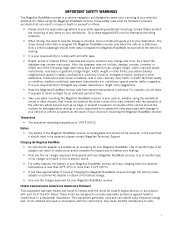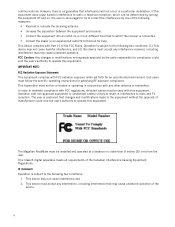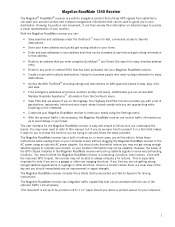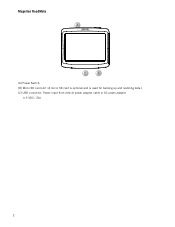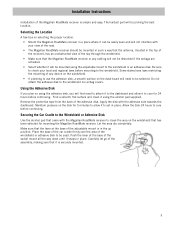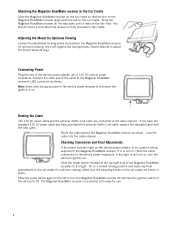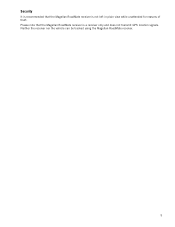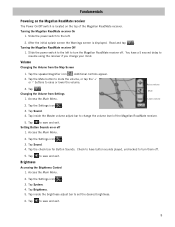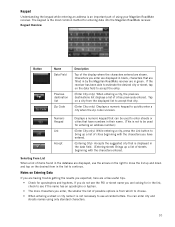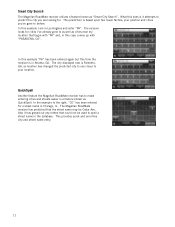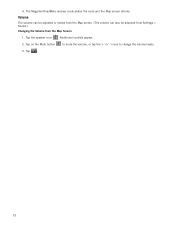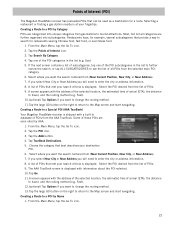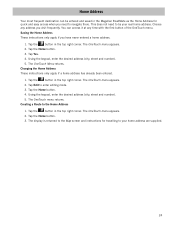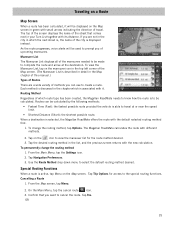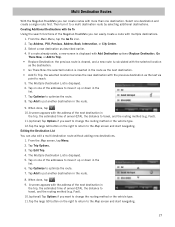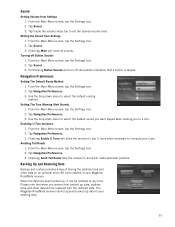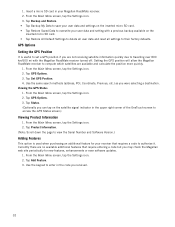Magellan RoadMate 1340 Support Question
Find answers below for this question about Magellan RoadMate 1340 - Automotive GPS Receiver.Need a Magellan RoadMate 1340 manual? We have 1 online manual for this item!
Question posted by mibratke on June 18th, 2014
Does The Magellan Roadmate 1340 Have A Reset Button?
The person who posted this question about this Magellan product did not include a detailed explanation. Please use the "Request More Information" button to the right if more details would help you to answer this question.
Current Answers
Related Magellan RoadMate 1340 Manual Pages
Similar Questions
Where The Reset Button On A Magellan Roadmate 1340
(Posted by shafb 9 years ago)
Does The Magellan Roadmate 1220 Have A Reset Button
(Posted by eduvale 10 years ago)
How To Reset Magellan Roadmate 1340
(Posted by jjtander 10 years ago)
My Roadmate 1340 Shows 'communication With Computer' Screen When I Turn It On
My roadmate 1340 shows "communication with computer" screen when I turn it on (plugged to a laptop o...
My roadmate 1340 shows "communication with computer" screen when I turn it on (plugged to a laptop o...
(Posted by christianmaheux 11 years ago)
My Roadmate Is Locked Up. Is There A Reset Button? I Have Powered It Off/on
(Posted by bkrieger 12 years ago)