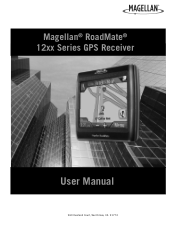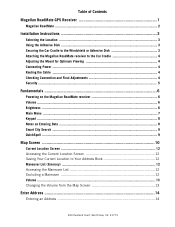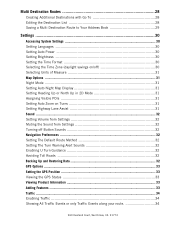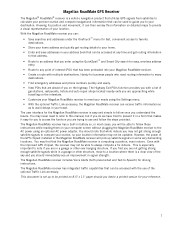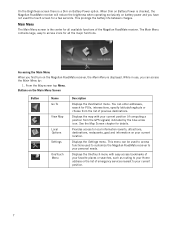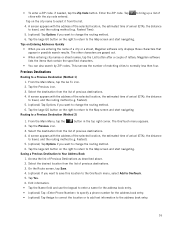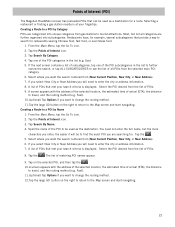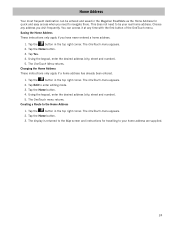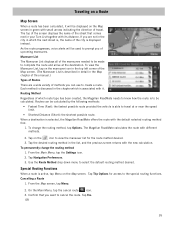Magellan RoadMate 1210 Support Question
Find answers below for this question about Magellan RoadMate 1210 - Automotive GPS Receiver.Need a Magellan RoadMate 1210 manual? We have 1 online manual for this item!
Question posted by francishounsell on July 27th, 2014
Maps For Brazil Anda South America
The person who posted this question about this Magellan product did not include a detailed explanation. Please use the "Request More Information" button to the right if more details would help you to answer this question.
Current Answers
Related Magellan RoadMate 1210 Manual Pages
Similar Questions
How To Factory Reset Magellan Roadmate 1475 T
how to factory reset magellan Roadmate 1475 T
how to factory reset magellan Roadmate 1475 T
(Posted by ichtiandras 4 years ago)
Need To Reinstall The Preloaded Map On My Mallegan Roadmate 1210
need to reinstall the preloaded map on my mallegan roadmate 1210
need to reinstall the preloaded map on my mallegan roadmate 1210
(Posted by rafaelalameda 9 years ago)
Where Can I Find A Micro Sd Card For Magellan 1210 Gps
(Posted by cjtahe 9 years ago)
Can Magellan Gps Roadmate 700 Use Voice Command Input
(Posted by jaa1a 9 years ago)
Problems Updating Device Software
Trying to update Roadmate 1210 from 1.01 to 2.22. Receive error message stating that a problem occur...
Trying to update Roadmate 1210 from 1.01 to 2.22. Receive error message stating that a problem occur...
(Posted by rickstammerjohann 12 years ago)