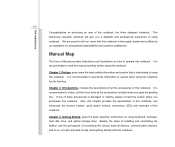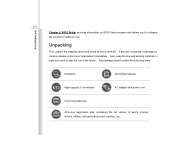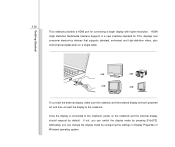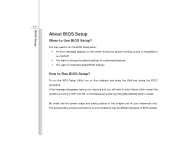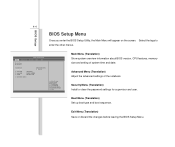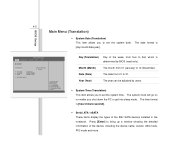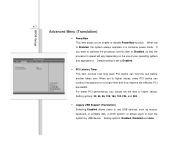MSI GX730 Support Question
Find answers below for this question about MSI GX730 - 043US - Turion 64 X2 2 GHz.Need a MSI GX730 manual? We have 1 online manual for this item!
Question posted by jasmin20 on August 2nd, 2011
My Msi A6400 Notebook Is Asking Me To Reboot.
I was shutting down my MSI A6400 and it was doing an update and telling me not to turn or unplug my notebook the power went off and now its asking me to Reboot and select proper Boot device or insert Boot media in selected Boot device and press a key.
Current Answers
Related MSI GX730 Manual Pages
Similar Questions
How Do I Fix It When It Says Pxe-e61: Media Test Failure,check Cable.
It says reboot and select proper boot device. I have tried f3 and f11 and both not helping or fixing...
It says reboot and select proper boot device. I have tried f3 and f11 and both not helping or fixing...
(Posted by Elaineburt 11 years ago)
Reboot Screen
When i start up my laptop i get a black screen which say, Reboot and select proper boot device or in...
When i start up my laptop i get a black screen which say, Reboot and select proper boot device or in...
(Posted by jacksexonlegs 12 years ago)
Is There A Default Password For Access To The Bios?
My daughter dropped the notebook and it will not start up. It says "reboot and select proper boot d...
My daughter dropped the notebook and it will not start up. It says "reboot and select proper boot d...
(Posted by macandeye 12 years ago)
Bluetooth Code
I have the MSI GX 730. Trying to make it discoverable, but don't have the code it's asking for
I have the MSI GX 730. Trying to make it discoverable, but don't have the code it's asking for
(Posted by WILLROBINSON6624 12 years ago)