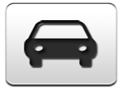2013 Lexus RX 350 Support Question
Find answers below for this question about 2013 Lexus RX 350.Need a 2013 Lexus RX 350 manual? We have 3 online manuals for this item!
Question posted by deste on September 15th, 2014
Can I Cancel Guidance With Voice Command On A 2013 Rx?
The person who posted this question about this Lexus automobile did not include a detailed explanation. Please use the "Request More Information" button to the right if more details would help you to answer this question.
Current Answers
There are currently no answers that have been posted for this question.
Be the first to post an answer! Remember that you can earn up to 1,100 points for every answer you submit. The better the quality of your answer, the better chance it has to be accepted.
Be the first to post an answer! Remember that you can earn up to 1,100 points for every answer you submit. The better the quality of your answer, the better chance it has to be accepted.
Related Manual Pages
Owners Manual - Page 495
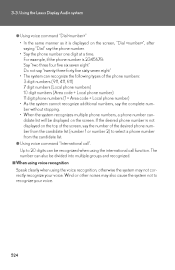
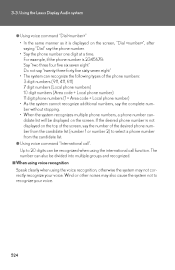
Using the Lexus Display Audio system
● Using voice command "Dial "
• In the same manner as it is not displayed on...8226; The system can recognize the following types of the desired phone number from the candidate list. ● Using voice command "International call function. The number can be recognized when using the international call ". If the desired phone number is...
Owners Manual - Page 578
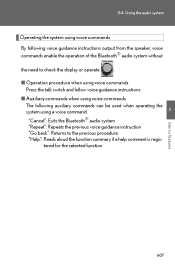
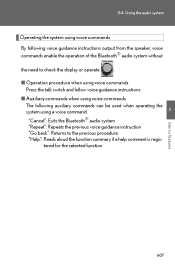
3-4. Using the audio system
Operating the system using voice commands By following voice guidance instructions output from the speaker, voice commands enable the operation of the Bluetooth® audio system without the need to check the display or operate .
Owners Manual - Page 579


... . Select "Record Name" using , and say the name to register (pair) a portable player:
STEP 1
Press
and select "BT•A MENU" using a voice command or
. The introductory guidance and portable player name registration instructions are heard. Refer to be registered. STEP 3
Select "Pair Audio Player (Pair Audio)" using
. STEP 4
Register a portable player name ...
Owners Manual - Page 580
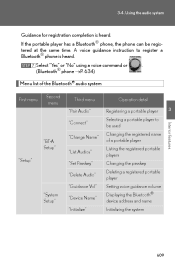
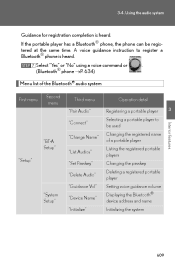
... players Changing the passkey Deleting a registered portable player Setting voice guidance volume Displaying the Bluetooth® device address and name Initializing the system
3
Interior features
"BT•A Setup" "Setup"
609
STEP 7
Select "Yes" or "No" using a voice command or (Bluetooth® phone →P. 634)
. A voice guidance instruction to be registered at the same time. Using...
Owners Manual - Page 587
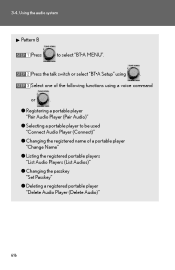
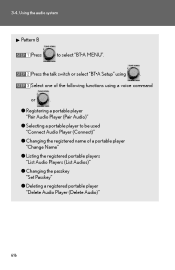
... Audio Player (Connect)" ● Changing the registered name of the following functions using
.
3-4. STEP 2 STEP 3
Press the talk switch or select "BT•A Setup" using a voice command or .
● Registering a portable player "Pair Audio Player (Pair Audio)" ● Selecting a portable player to select "BT•A MENU".
Owners Manual - Page 588


... by either of the following methods, and select "Confirm" by using . Using the audio system
Registering a portable player
Select "Pair Audio Player (Pair Audio)" using a voice command or and perform the procedure for registering a portable player. (→P. 608) Selecting a portable player to be used
STEP 1
,
Select "Connect Audio Player (Connect)" using...
Owners Manual - Page 589


...switch.
618
Select "From Car" or "From Audio", using a voice command or
. Changing the registered name of the following methods, and select "Confirm" using a voice command or Pattern B
STEP 3
. Pattern A STEP 2 Select the ...name of the portable player to be changed by using a voice command or :
a. Press the talk switch and say "From Car" or "From Audio player...
Owners Manual - Page 590


..."Record Name" using say the new name.
, and
STEP 4
Select "Confirm" using a voice command or
.
3
Listing the registered portable players
Interior features
Select "List Audio Players (List Audios)"... aloud selects the portable player, and the following functions will be changed using a voice command or . Pressing the talk switch while the name of registered portable players will become...
Owners Manual - Page 591
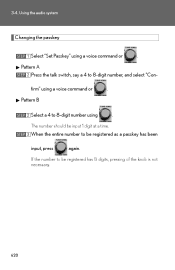
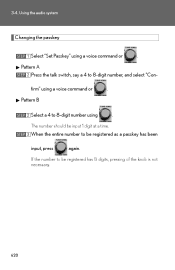
... system
Changing the passkey
STEP 1
Select "Set Passkey" using
The number should be input 1 digit at a time.
. Select a 4 to 8-digit number, and select "Confirm" using a voice command or Pattern B
STEP 2
. Pattern A STEP 2 Press the talk switch, say a 4 to 8-digit number using...
Owners Manual - Page 592
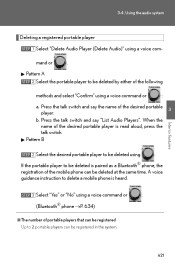
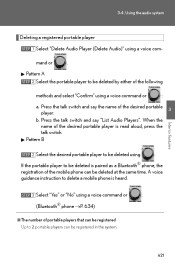
... select "Confirm" using
. b. If the portable player to be deleted at the same time.
A voice guidance instruction to be deleted using a voice command or :
3
a. 3-4. Press the talk switch and say "List Audio Players". STEP 3
Select "Yes" or "No" using a voice command or .
Pattern B
STEP 2
Interior features
Select the desired portable player to delete a mobile phone is...
Owners Manual - Page 610
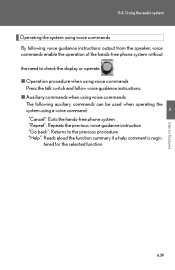
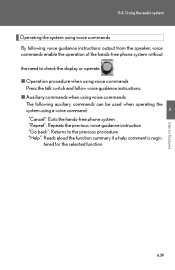
3-4. Using the audio system
Operating the system using voice commands By following voice guidance instructions output from the speaker, voice commands enable the operation of the hands-free phone system without the need to check the display or operate .
Owners Manual - Page 611


... phone name registration instructions are heard. A passkey is heard. Refer to confirm the input is displayed and heard, and a voice guidance instruction for the first time Before using a voice command or
. Using the audio system
Using the hands-free phone system for inputting the passkey into the mobile phone.
Follow the procedure below to...
Owners Manual - Page 626
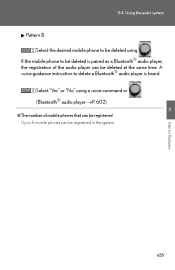
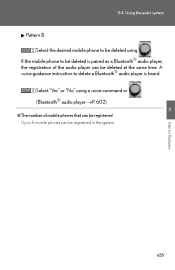
A voice guidance instruction to delete a Bluetooth® audio player is paired as a Bluetooth® audio player, the registration of the audio player... to be deleted is heard.
3-4. Using the audio system
Pattern B
STEP 2
Select the desired mobile phone to be deleted using a voice command or (Bluetooth® audio player →P. 602)
.
3 STEP 3
Select "Yes" or "No" using
.
Owners Manual - Page 629
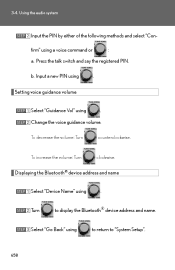
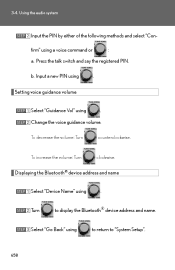
...Input a new PIN using a voice command or :
a.
Change the voice guidance volume.
Press the talk switch and say the registered PIN.
To decrease the volume: Turn counterclockwise. Using the audio system
STEP 2
Input the PIN by either of the following methods and select "Confirm" using Setting voice guidance volume . STEP 1 STEP 2
Select "Guidance Vol" using
.
STEP 3
Select...
Owners Manual - Page 1001


FUNCTION INDEX
During route guidance Pausing route guidance Adjusting route guidance volume Deleting the destination Displaying the entire route map
Page 106 67 101 103
1 QUICK GUIDE
Useful functions
Address book ...118 Page 137 Page 150 161 168 Page 330
Making a call on a Bluetooth® phone Receiving a call on the Bluetooth® phone Voice command system Operating the system with your...
Owners Manual - Page 1045
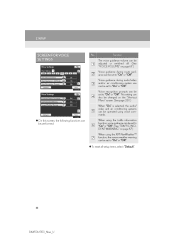
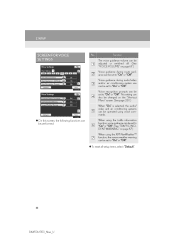
....) When using the XM NavWeather™ function, the severe weather warning can be set to "On" or "Off". Voice recognition prompts can be performed:
When using voice commands. SETUP
SCREEN FOR VOICE SETTINGS
No. Voice guidance during route guidance can be set to "On" or "Off". On this screen, the following functions can be set to "On...
Owners Manual - Page 1302
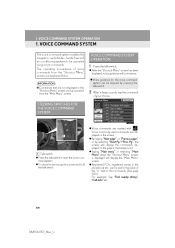
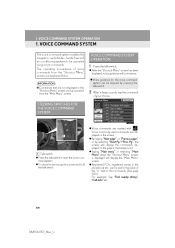
... "Shortcut Menu" screen has been displayed, voice guidance will display the "Main Menu" screen. To cancel voice recognition, press and hold the talk switch.
Voice commands are not displayed in the background. Saying "Main menu" or selecting "Main Menu" when the "Shortcut Menu" screen is displayed will commence. Voice guidance for the voice command system can be skipped by selecting...
Owners Manual - Page 1303
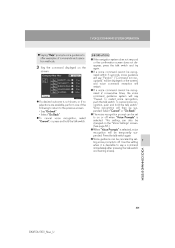
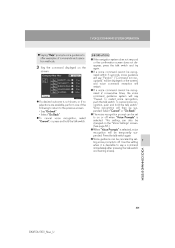
... press and hold the talk switch." To cancel voice recognition, push and hold the talk switch.
● If the navigation system does not respond or the confirmation screen does not disappear, press the talk switch and try again. ● If a voice command cannot be recognized within 6 seconds, voice guidance will say "Paused. Press the talk switch...
Owners Manual - Page 1304
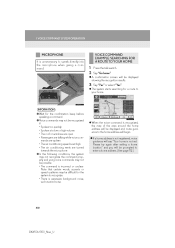
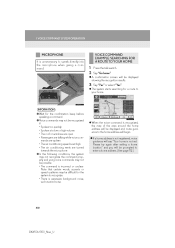
.... • There is recognized, the map of the area around the home address will be displayed and route guidance to speak directly into the microphone when giving a command. When the voice command is excessive background noise, such as wind noise.
VOICE COMMAND EXAMPLE: SEARCHING FOR A ROUTE TO YOUR HOME
1 Press the talk switch. 2 Say "Go home". 1.
Owners Manual - Page 1305


... place of the street name that belongs to the set or is "East Main Street", the voice command recognition will be skipped.
6 Say "Start guidance" or "Show map".
After this, follow the voice guidance and search for a destination route by voice command operation.
333
RX450h/350_Navi_U
If the destination's state/province has not been set state in...
Similar Questions
Where Is The Oil Filter Location On A 2013 Rx 350
(Posted by IspySomcha 10 years ago)
How Do I Adjust The Volume Of The Voice Command?
(Posted by Moha834206 11 years ago)