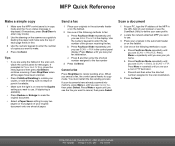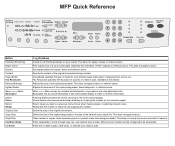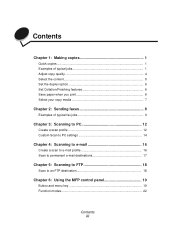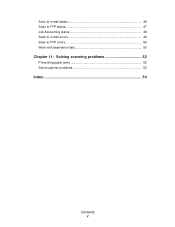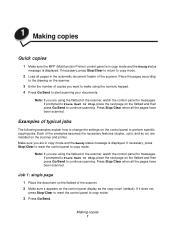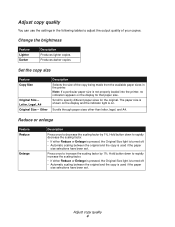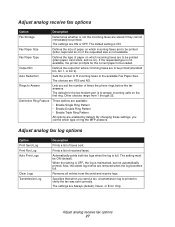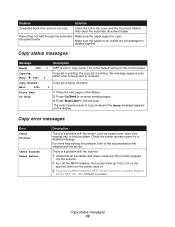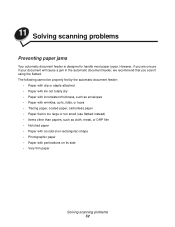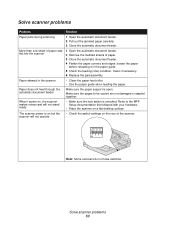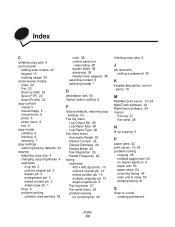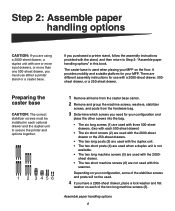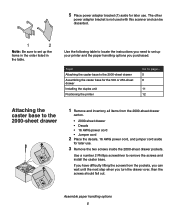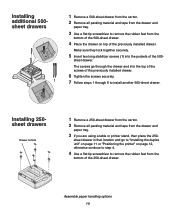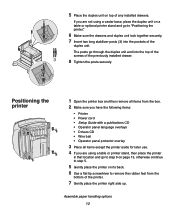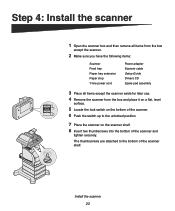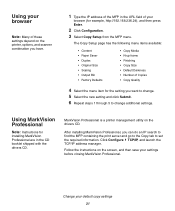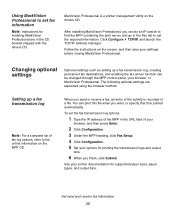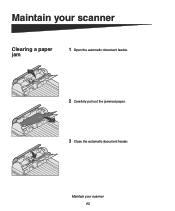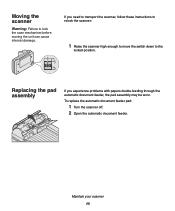Lexmark X852E Support Question
Find answers below for this question about Lexmark X852E - Mfp.Need a Lexmark X852E manual? We have 3 online manuals for this item!
Question posted by vespaeservice on April 17th, 2014
Very Loud Noise Following Paper Jam.
When trying to print the paper will jam & the jam will follow with a very loud noise similar to a battery or engine stalling in a car. how do i fix this?
Current Answers
Related Lexmark X852E Manual Pages
Similar Questions
Whats The Cause Of Paper Jams
(Posted by Anonymous-100234 11 years ago)
Paper Jam In Area A
When I try to print or copy I get a paper jam error message 243.x in area A. The paper is not picked...
When I try to print or copy I get a paper jam error message 243.x in area A. The paper is not picked...
(Posted by lekgoloramalepe 11 years ago)
Paper Jam
everytime i try to print, the paper move down, but then stops. keep getting paper jam message. Have ...
everytime i try to print, the paper move down, but then stops. keep getting paper jam message. Have ...
(Posted by jonesc013 11 years ago)
Paper Jam
Printer register a paper jam and there is no paper in the printer at all.??????
Printer register a paper jam and there is no paper in the printer at all.??????
(Posted by cwilli76 12 years ago)