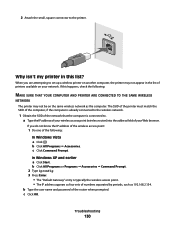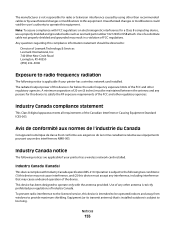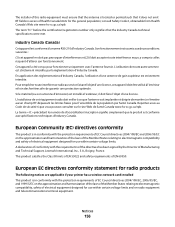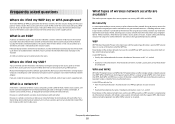Lexmark X6650 Support Question
Find answers below for this question about Lexmark X6650 - LEX ALL IN ONE PRINTER WIRELESS.Need a Lexmark X6650 manual? We have 3 online manuals for this item!
Question posted by miwingat on July 26th, 2014
Lexmark X6650 Scanner Cannot Retrieve Application List
The person who posted this question about this Lexmark product did not include a detailed explanation. Please use the "Request More Information" button to the right if more details would help you to answer this question.
Current Answers
Related Lexmark X6650 Manual Pages
Similar Questions
Error Message For Scanner Is' Cannot Retrieve Application List'.
Can it be fixed or re-programed some how?
Can it be fixed or re-programed some how?
(Posted by scottsdesanti 10 years ago)
Lexmark X6650 Cannot Retrieve Application List Mac
(Posted by jjbjoeray 10 years ago)
Lexmark Printer X6650 Cannot Retrieve Application List
(Posted by mogtc 10 years ago)
Lexmark X4530 Cannot Retrieve Application List Windows 7
(Posted by Cbg1sco 10 years ago)
Lexmark X6650 Cannot Retrieve Application List
(Posted by DKILpthom 10 years ago)