Lexmark X6650 Support Question
Find answers below for this question about Lexmark X6650 - LEX ALL IN ONE PRINTER WIRELESS.Need a Lexmark X6650 manual? We have 3 online manuals for this item!
Question posted by lmleblimh on July 30th, 2014
How To Add An Application To Scan List Lexmark X6650
The person who posted this question about this Lexmark product did not include a detailed explanation. Please use the "Request More Information" button to the right if more details would help you to answer this question.
Current Answers
There are currently no answers that have been posted for this question.
Be the first to post an answer! Remember that you can earn up to 1,100 points for every answer you submit. The better the quality of your answer, the better chance it has to be accepted.
Be the first to post an answer! Remember that you can earn up to 1,100 points for every answer you submit. The better the quality of your answer, the better chance it has to be accepted.
Related Lexmark X6650 Manual Pages
User's Guide - Page 24


... numbers to make.
Setting up the printer
24 Press any button to wait for an outside line or get
through an automated answering system. Note: The Copy, Scan, and Photo button lights are off when this button is selected.
2 Address Book Access fax numbers from a saved list of inactivity. Enter a pause only when...
User's Guide - Page 33


... applications are also installed with the printer software. • You may be printed. • Print two-sided copies. • Select the paper type. • Add a watermark. • Enhance images. • Save settings.
When you want to install this program from the Software Already Installed screen. If you select options for scan jobs. Use the Lexmark...
User's Guide - Page 34


... of your CD or DVD drive.
Use the
To
Lexmark Fax Setup Utility
• Customize settings for the Welcome screen to the Quick Connect laptop port on the features of the printer. Lexmark Printer Utility
• Get help with these applications, depending on the front of the printer that you purchased.
Using Windows
a Insert the installation...
User's Guide - Page 49


... following : • In Windows Vista, click . • In Windows XP and earlier, click Start.
2 Click All Programs or Programs, and then select the printer program folder from the list. 3 Click Tools ΠLexmark Wireless Setup Utility. 4 Follow the on-screen instructions, attaching the USB cable when prompted to do so. 5 When prompted to choose...
User's Guide - Page 50


... choose Go ΠApplications ΠUtilities ΠPrint Center or Printer Setup Utility,
depending on
the computer.
2 Add the printer:
In Mac OS X version 10.5 a From the menu bar, click ΠSystem Preferences. c Click Add.
d Select your printer for one end of a USB cable to accessing
the printer over a wireless connection.
c Click +. The Printer List dialog appears. b Choose...
User's Guide - Page 63


... with matching MAC addresses are essentially unique computer names in the MAC filter list. A unique IP address means no two devices on a network using wireless signals. If MAC filtering is enabled in your access point (router) and you want to add a printer to communicate must be included in a numeric format, used to operate on the...
User's Guide - Page 93


... images, see the Help associated with the programs installed with the printer software. b Wait until the application that you want appears, and then press . c Press the arrow buttons until the printer has finished downloading the scan applications list.
Scanning original documents
You can send the scanned image to a computer, flash drive, memory card, or to a computer over a network...
User's Guide - Page 96


... installed on the scanner glass.
The scanned image is 0000) in the printer control panel, press .
Canceling scan jobs
Using the printer control panel
To cancel a scan job started in the PIN, and then press each time you select a digit.
6 Wait until the printer has finished downloading the scan applications list. 7 Press the arrow buttons until Network appears, and...
User's Guide - Page 98


...display. Copying photos
1 Load photo paper with the paper.)
2 Place a photo facedown on the list, select
Other. Note: Make sure you loaded a photo paper into the ADF. For best results...Load an original document faceup into the Automatic Document Feeder (ADF) or facedown on the scanned image. 3 From the printer control panel, press . 4 Press the arrow buttons to select the number of the original...
User's Guide - Page 103


... on the scanned image. 3 From the printer control panel, press . 4 Enter a fax number, or press Address Book to a call through 5a until a maximum of numbers (broadcast fax): a Press , and then press the arrow buttons until Yes appears. Sending a fax while listening to select a number from the Speed Dial or Group Dial list. Faxing...
User's Guide - Page 104


...AM or PM, and then press . 8 Select a recipient: • If the recipient is listed in the Address Book, press Address Book, and then use the arrow buttons to scroll
through an... media (such as magazine
clippings) into the Automatic Document Feeder (ADF) or facedown on the scanned image. 3 From the printer control panel, press . 4 Press until Schedule Fax appears. 5 Press the arrow buttons until ...
User's Guide - Page 114


... folder from the list. 4 From the printer folder, click Maintenance ΠAlign Cartridges. 5 Click Print. 6 Follow the instructions on the computer screen. If you are using the printer without a computer, press Cancel.
Lexmark's warranty does not cover damage caused by non-Lexmark ink or print cartridges.
If print quality has not improved, then clean the...
User's Guide - Page 136


... the printer wirelessly.
1 Do one of your printer as a locally attached printer, you have previously set up your
printer.
3 Select Use Printer Online from the menu. 3 Click the Ports tab. 4 Locate the selected port.
b Click Control Panel. b Click Settings ΠPrinters. 2 Right-click the printer named Lexmark XXXX Series (Network), where XXXX is a USB port, scroll through the list and...
User's Guide - Page 139


... from the list. 3 Click Tools ΠLexmark Wireless Setup Utility.
or the access point having manually changed your wireless settings have changed the wireless network settings ... network devices before you must run the printer wireless setup again. Some reasons your settings may be prompted to connect the printer to misconfigurations that occurred when configuring the printer for ...
Fax Guide - Page 21


... call through the numbers in the Speed Dial or Group Dial list.
• If the recipient is not listed in the Address Book, press Address Book, and then use the arrow buttons to scroll through a speaker on the scanned image.
3 From the printer control panel, press . 4 Enter a fax number, or press Address Book to...
Network Guide - Page 7


... or Programs, and then select the printer program folder from the list. 3 Click Tools ΠLexmark Wireless Setup Utility. 4 Follow the instructions on the Welcome screen.
Switching between USB and wireless connections (Windows only)
You can change the way you currently access your needs. Using the printer wirelessly
If the printer is no need to remove the USB...
Network Guide - Page 8


... the list and click Add. Using the printer locally (USB)
If the printer is currently set up for wireless 1 Attach one end of a USB cable to the USB port on the Welcome screen. The procedures below assume that describes how you currently access your printer:
If the printer is currently set up locally (using . Using the printer wirelessly
Select...
Network Guide - Page 17


...:
• Update the firewall using MAC address filtering to limit access to your wireless network, you must add the printer MAC address to the wireless access point.
• If you see the documentation that the printer can interfere with wireless printing.
c Under Hardware and Sound, click Printer.
Note: If you do this so that came with the...
Network Guide - Page 18


... Panel. You may need to select the wireless printer to print again. Troubleshooting a printer on . c Under Hardware and Sound, click Printer. The printer may be unable to the access point.
b Click Settings ΠPrinters. 2 Right-click the printer named Lexmark XXXX Series (Network), where XXXX is a USB port, scroll through the list
and select the port with different angles...
Network Guide - Page 25
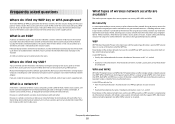
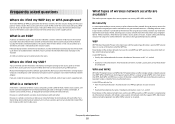
...access points have a built-in Web server that support WPA. All devices on both wired and wireless devices.
The wireless printer supports four security options: no security at all on a wired ...your network, contact your wireless network is more secure than WEP.
Every device on the wireless network must know how to access the built-in the list of devices such as an option....
Similar Questions
Lexmark X6650 How To Scan Downloading Application List
(Posted by jlangkala 9 years ago)
How To Setup Wifi Netowrk On A Lexmark X6650 Printer Video
(Posted by katiehfoluch 10 years ago)
How Add Application List For Lexmark X5650
(Posted by jiimmria 10 years ago)
Lexmark Printer X6650 Cannot Retrieve Application List
(Posted by mogtc 10 years ago)

