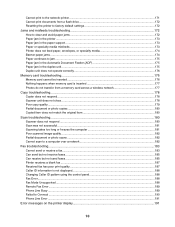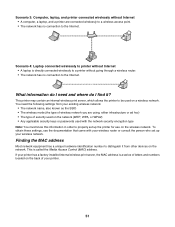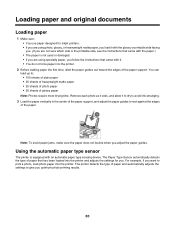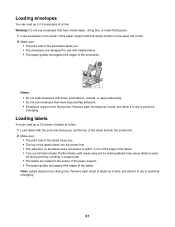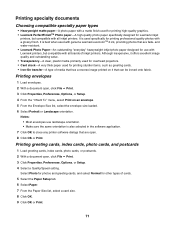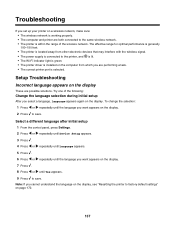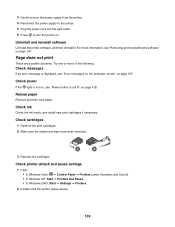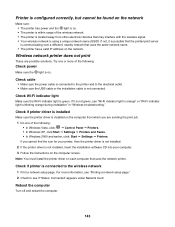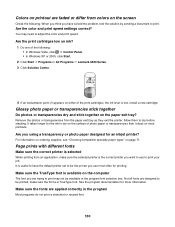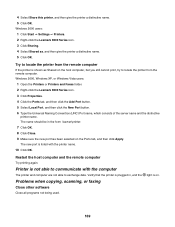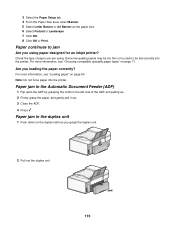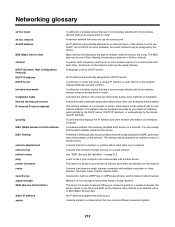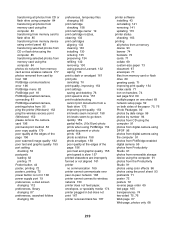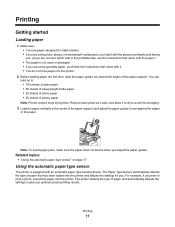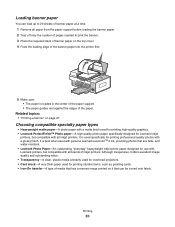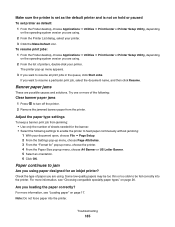Lexmark X6575 Support Question
Find answers below for this question about Lexmark X6575 - Wireless Professional All-In-One Inkjet Printer.Need a Lexmark X6575 manual? We have 2 online manuals for this item!
Question posted by phavanhna on July 9th, 2011
Message 'cover Open'
It keeps giving me the messagre "cover open" whre the cover is closed. Can't print or do anythinng with it at all. any idea on how to solve this? tried to google but didnt get any luck.
thank you,
Current Answers
Related Lexmark X6575 Manual Pages
Similar Questions
How Do I Print To My Wireless Lexmark X264 Printer After Installing The
software
software
(Posted by sigdirty 9 years ago)
Can I Get My I-pad2 To Print To My Wireless S305 Lexmart Printer?
(Posted by debhager00 11 years ago)
Just Changed Router Need To Get New Name On Printer For Wireless
(Posted by roger30396 12 years ago)
How Do I Switch Wireless Networks On Lexmark X6575
(Posted by kellihopper1 12 years ago)