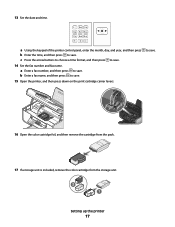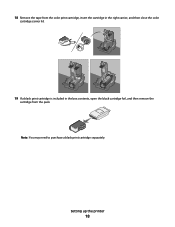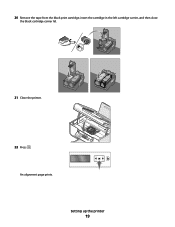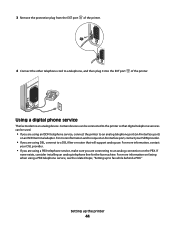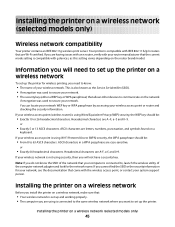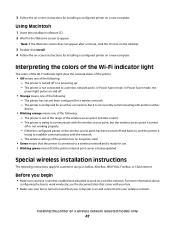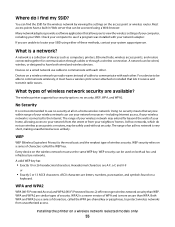Lexmark X5650 Support Question
Find answers below for this question about Lexmark X5650 - AIO Printer.Need a Lexmark X5650 manual? We have 3 online manuals for this item!
Question posted by jwhitwell on August 25th, 2011
Carrier Jam
i continue to get a carrier jam error each time I put paper in the printer.
I do not see any paper stuck in the printer
Current Answers
Related Lexmark X5650 Manual Pages
Similar Questions
Paper Jam Error
I can not send a fax, paper jam error. I don't believe there is a jam. Not sure if the rollers are t...
I can not send a fax, paper jam error. I don't believe there is a jam. Not sure if the rollers are t...
(Posted by indianhills 8 years ago)
Lexmark X5650 Says I Am Out Of Paper And Will Not Feed The Paper
(Posted by Bakevin 10 years ago)
How Do I Reset The Printer Memory On A Lexmark X5650 Aio Printer
(Posted by paitdawit 10 years ago)
283.01 Scanner Jam Error
Lexmark x746 is flashing red and showing a 283.01 scanner jam error. What is the problem? I have alr...
Lexmark x746 is flashing red and showing a 283.01 scanner jam error. What is the problem? I have alr...
(Posted by sbdantzler 11 years ago)
I Need A Free Download Of Installation Cd For The Lexmark X5650 Aio Printer
I misplaced my software installation cd for my Lexmark X5650 AIO Printer. The computer that my softw...
I misplaced my software installation cd for my Lexmark X5650 AIO Printer. The computer that my softw...
(Posted by mohlerkenda 11 years ago)