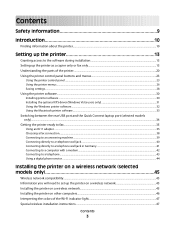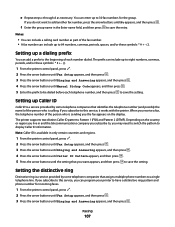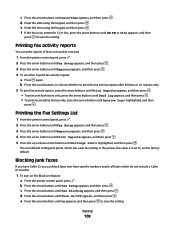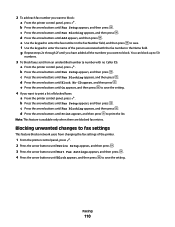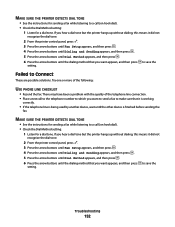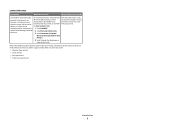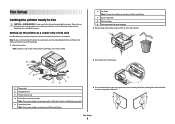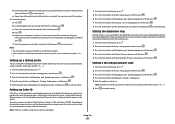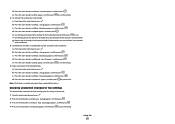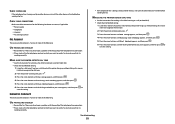Lexmark X5650 Support Question
Find answers below for this question about Lexmark X5650 - AIO Printer.Need a Lexmark X5650 manual? We have 3 online manuals for this item!
Question posted by t989mlbp on September 10th, 2014
Can You Store Outgoing Fax On Lexmark Machine
The person who posted this question about this Lexmark product did not include a detailed explanation. Please use the "Request More Information" button to the right if more details would help you to answer this question.
Current Answers
Related Lexmark X5650 Manual Pages
Similar Questions
Lexmark Fax Machine X5650 I Sent Time Sheet On My Fax Machine It Read Sent Succe
I sent my time sheets faxed 5650 it read sent successfully but pay roll say they didn't get it ,my q...
I sent my time sheets faxed 5650 it read sent successfully but pay roll say they didn't get it ,my q...
(Posted by richiewoods94 8 years ago)
Lenmark Fax Machine Remote Error When Sending A Fax
(Posted by parrRons 9 years ago)
How To Receive A Fax Machine Lexmark X5650
(Posted by nbalTanv 10 years ago)
Fax Machine!
Good Morning! When I try to faxthe fax machinesays resources low, try again later. I can't fax insi...
Good Morning! When I try to faxthe fax machinesays resources low, try again later. I can't fax insi...
(Posted by leonardk 10 years ago)
Fax Machine Has Error Code 046005adf Lamp Failure
fax machine has error code 046005ADF lamp failure
fax machine has error code 046005ADF lamp failure
(Posted by dawnmhelfrich 11 years ago)