Lexmark X5650 Support Question
Find answers below for this question about Lexmark X5650 - AIO Printer.Need a Lexmark X5650 manual? We have 3 online manuals for this item!
Question posted by chenkittip on August 25th, 2014
How To Scan Double Sided Documents With Lexmark X5650
The person who posted this question about this Lexmark product did not include a detailed explanation. Please use the "Request More Information" button to the right if more details would help you to answer this question.
Current Answers
There are currently no answers that have been posted for this question.
Be the first to post an answer! Remember that you can earn up to 1,100 points for every answer you submit. The better the quality of your answer, the better chance it has to be accepted.
Be the first to post an answer! Remember that you can earn up to 1,100 points for every answer you submit. The better the quality of your answer, the better chance it has to be accepted.
Related Lexmark X5650 Manual Pages
User's Guide - Page 20


Load paper. Scan, copy, or fax multiple-page letter-, legal-, and A4-size documents.
Understanding the parts of the printer
2
4
3
5
6
1
7
8 9
10
W I
F I PRINTING
WI F I PRINTING
15
14
Use the 1 Paper adjustment lever 2 Paper support 3 Paper guides 4 Paper feed guard 5 Automatic Document Feeder (ADF)
11
13
12
To Adjust the paper guides. Keep paper straight when feeding...
User's Guide - Page 24


... send faxes.
9
Access the scan menu and scan documents. Press the arrow buttons to make.... Enter a pause only when you want to view the last five numbers
dialed.
4 Dialtone
Dial the telephone number manually using the keypad before sending the fax.
5 Keypad
In Copy mode or Photo mode: Enter the number of inactivity. Setting up the printer...
User's Guide - Page 28


... new default settings
The printer has default temporary settings for the documents and photos that contains document files into the printer. Paper Size appears on the flash drive. Copy menu
Copies Quality Lighter/Darker Resize Original Size Photo Reprint Collate Pages per Sheet Copies per Sheet Content Type
Scan menu
Fax menu
Scan to
Fax to...
User's Guide - Page 32


... Fax Setup Utility in four-in-one printers.
Scan a document and produce text that you purchased. Use the LexmarkTM Productivity Studio
Lexmark Fast Pics Lexmark Toolbar
Lexmark Tools for Office Lexmark Fax Solutions
Abbyy Sprint OCR Lexmark Wireless Setup Utility
To
• Scan, copy, fax, e-mail, or print a photo or document. • Manage and edit photos. • Transfer photos. •...
User's Guide - Page 33


....
Use the Lexmark All-In-One Center
To
• Scan photos and documents. • Customize settings for the print job such as the following:
• Select the number of the application that you select File Œ Print with the printer software. • You may be prompted to be printed. • Print two-sided copies. •...
User's Guide - Page 54


...printer program folder from the list. 3 Click Lexmark Wireless Setup Utility. 4 Follow the instructions on the Welcome screen. Using Macintosh
1 From the Finder desktop, double-click the printer folder. 2 Double-click Lexmark... up in the list of configuring devices on the network must enter the ...Using a WPS-capable router
If your router documentation for a wireless access using WPS. If you do...
User's Guide - Page 78


...8226; If your printer does not have a numeric keypad, use with
Lexmark printers, but compatible with genuine Lexmark evercolorTM 2 ink, providing photos that are fade-
Printing specialty documents
Choosing compatible specialty ...document that you want to print or the folder where
the document is saved in the PIN, and then press each digit (the default value is 0000) in the memory device...
User's Guide - Page 91


... photos to fill in the circles completely.
8 Load the proof sheet facedown on a memory device using the proof sheet
1 Load letter-
Note: If this option, use the camera to ... Notes:
• If you insert the camera while the printer is the printable side, then see the instructions in the camera documentation.
The printer scans the proof sheet.
10 Load photo paper vertically in the ...
User's Guide - Page 94


...; In Windows XP and earlier, click Start. 4 Click All Programs or Programs, and then select the printer program folder from the list. 5 Click Lexmark Productivity Studio. 6 From the main screen, click Scan. 7 Follow the instructions on the scanned image. 3 Do one of the network computer appears, and
then press . d Press . d Press the arrow buttons...
User's Guide - Page 95


Using Macintosh
1 Open the top cover, and then load an original document facedown on the scanner glass. 2 Close the top cover to avoid dark edges on the scanned image. 3 From the Finder desktop, double-click the printer folder. 4 Double-click XXXX Series Center, where XXXX is the printer series. 5 From the "What is Color.
Place these items...
User's Guide - Page 96


...:
• Do not load postcards, photos, small items, transparencies, photo paper, or thin media (such as magazine
clippings) into the Automatic Document Feeder (ADF) or facedown on the scanned image. 3 From the printer control panel, press . 4 Press the arrow buttons until Network appears, and then press . 5 If prompted, press the arrow buttons to...
User's Guide - Page 98


...the printer. Copying photos
1 Load photo paper with the glossy or printable side facing you. (If you are not sure which side is not on the scanner glass. 3 From the printer control ...document facedown on the scanner glass. Additional paper size options appear on the scanned image. 3 From the printer control panel, press . 4 Press the arrow buttons to select the number of the original document...
User's Guide - Page 114


...-size paper. 2 From the Finder desktop, double-click the printer folder. 3 Double-click the printer utility icon. 4 From the Maintenance tab, click Print Alignment Page. 5 Follow the instructions on the computer screen. Maintaining the printer
114 • If you aligned the cartridges to improve print quality, print your document again.
Lexmark's warranty does not cover damage caused...
User's Guide - Page 142
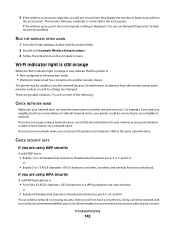
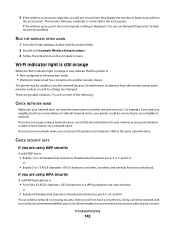
... a unique network name, consult the documentation for your consent. RUN THE WIRELESS SETUP AGAIN
1 From the Finder desktop, double-click the printer folder. 2 Double-click Lexmark Wireless Setup Assistant. 3 Follow the ... access point responds, you will not have the same name as another wireless device
The printer may indicate that your network does not have a security key.
or
•...
User's Guide - Page 146


... ring, see if Auto Answer is set for the printer. 1 From the printer control panel, press . 2 Press the arrow buttons until...printer:
1 From the printer control panel, press . 2 Press the arrow buttons until Device Setup appears, and then press . 3 Press the arrow buttons until Country appears, and then press . IS YOUR PRINTER MEMORY FULL?
1 Dial the receiving number. 2 Scan the original document...
User's Guide - Page 163


... (in each mode's energy usage.
Lexmark 6600 Series:
electronic inputs.
23.89
Copying Scanning
The product is plugged into a wall outlet, but the Lexmark 5600 Series 0.27; Lexmark 6600 Series
power switch is scanning hard-copy documents. Factory default Power Saver Timeout for current values. Lexmark 6600 Series:
hard-copy original documents.
20.53
The product is turned...
User's Guide - Page 168


... network
adding a printer 53 creating using Macintosh 51 creating using Windows 51 additional computers installing wireless printer 46 Address Book setting up 106 ADF (Automatic Document Feeder) loading documents 71 paper capacity ... 23 Scan 23 Settings 23 Start 23 Two-sided (Duplex) 23 Up arrow 23
C
cable installation 58, 59 USB 59
Caller ID not displayed 149 Caller ID, using 107
printer control ...
User's Guide - Page 171


... 76 ring patterns, setting 107 RJ11 adapter 35
S
safety information 9 saving
settings 28 scanner glass 20
cleaning 117 loading documents 70
scanner unit 20 scanning
canceling a scan 96 making color or black-and-white
scan 95 over a network 96 photos for editing 95 to a computer 93 to a flash drive 93 to a memory card 93...
Fax Guide - Page 29


... incorrect, press the arrow buttons until the other electrical devices have been using DSL, connect to verify a dial ...jack. 4 If you are operating the printer appears, and then press . Setting selections include single ring, double ring, triple ring, and any ring....line splitters.
IS YOUR PRINTER MEMORY FULL?
1 Dial the receiving number. 2 Scan the original document one of the following ...
Network Guide - Page 33


..., but no DHCP server is available, an AutoIP address may communicate on the back of wireless network that connects the peripheral devices using .
It offers secure network setup with another device
printer nickname
The name you assign to your computer can connect different networks together
UAA (Universally Administered Address)
An address assigned to...
Similar Questions
How To Scan Double Sided Documents To Pdf On Lexmark X204n
(Posted by skooguilla 9 years ago)
How To Scan Feeder On Lexmark X5650 Printer And Get Original Size
(Posted by olgaSumad 10 years ago)
How To Scan Picture From Lexmark X5650 Into Computer
(Posted by sonajh 10 years ago)
How To Scan Using A Lexmark X5650 Printer
(Posted by Seasovicmen 10 years ago)

