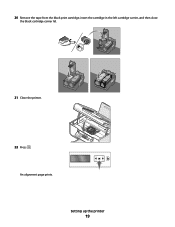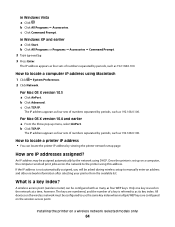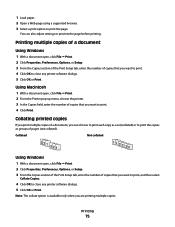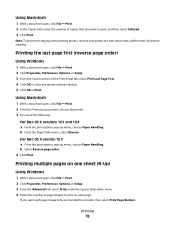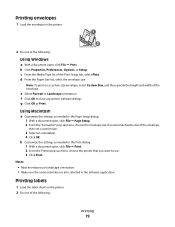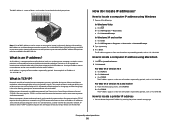Lexmark X5650 Support Question
Find answers below for this question about Lexmark X5650 - AIO Printer.Need a Lexmark X5650 manual? We have 3 online manuals for this item!
Question posted by pleezer32 on July 6th, 2014
Where Are The Print Cartrages Located
how do i change the ink cartrages in my printer
Current Answers
Answer #1: Posted by waelsaidani1 on July 6th, 2014 10:32 AM
Hello instructions on how to locate and change cartridge are here: http://support.lexmark.com/index?page=content&id=HO3469&locale=EN&userlocale=EN_US
Related Lexmark X5650 Manual Pages
Similar Questions
How To Change Default To 1 Sided Print On Lexmark X543 Printer
(Posted by caigas 10 years ago)
How To Change Language On Lexmark S405 Aio Printer?
(Posted by Potjaribadc 10 years ago)
How Do I Reset The Printer Memory On A Lexmark X5650 Aio Printer
(Posted by paitdawit 10 years ago)
I Need A Free Download Of Installation Cd For The Lexmark X5650 Aio Printer
I misplaced my software installation cd for my Lexmark X5650 AIO Printer. The computer that my softw...
I misplaced my software installation cd for my Lexmark X5650 AIO Printer. The computer that my softw...
(Posted by mohlerkenda 11 years ago)