Lexmark X5650 Support Question
Find answers below for this question about Lexmark X5650 - AIO Printer.Need a Lexmark X5650 manual? We have 3 online manuals for this item!
Question posted by bethnDROSS on August 5th, 2014
Paper Rollers Wont Work On X5650
The person who posted this question about this Lexmark product did not include a detailed explanation. Please use the "Request More Information" button to the right if more details would help you to answer this question.
Current Answers
There are currently no answers that have been posted for this question.
Be the first to post an answer! Remember that you can earn up to 1,100 points for every answer you submit. The better the quality of your answer, the better chance it has to be accepted.
Be the first to post an answer! Remember that you can earn up to 1,100 points for every answer you submit. The better the quality of your answer, the better chance it has to be accepted.
Related Lexmark X5650 Manual Pages
User's Guide - Page 4


... only 50 Advanced wireless setup...51
Creating an ad hoc wireless network ...51 Adding a printer to an existing ad hoc wireless network 53 Using WPS (Wi-Fi Protected Setup)...54
... How are IP addresses assigned?...64 What is a key index?...64
Loading paper 66
Loading paper...66 Loading various paper types...66 Loading original documents on the scanner glass 70 Loading original documents ...
User's Guide - Page 5


... labels ...79 Printing on custom-size paper...80
Managing print jobs...81
Pausing print jobs...81 Resuming print jobs...82 Canceling print jobs...83
Working with photos 85
Connecting photo storage devices...85
Inserting a memory card ...85 Inserting a flash drive ...86
Printing photos...87
Printing photos using the printer control panel ...87 Printing photos...
User's Guide - Page 7


...paper and other supplies...119
Resetting to factory settings...119
Troubleshooting 121
Using the printer troubleshooting software (Windows only 121 Setup troubleshooting...121
Incorrect language appears on the display...121 Power button is not lit ...122 Software did not install...122 Page does not print...123 Solving printer... wirelessly 143 Communication with printer lost when connected to ...
User's Guide - Page 78


... device. and water-resistant.
• Transparency-A clear, plastic media primarily used for overhead projectors. • Card stock-A very thick paper used specifically for printing photos
with crisp, sharp images.
• Lexmark Photo Paper-An outstanding "everyday" heavyweight inkjet photo paper designed for use the arrow buttons to decrease or increase the value
for the printer...
User's Guide - Page 87


... menu, use the arrow buttons to recognize.
Press each printed sheet individually from the paper exit tray, and allow the prints to print photos quickly. • Select Print Photos...on printing photos, and then press . Note: The printer recognizes one active media device at least 24 hours before stacking, displaying, or storing.
Working with your fingers or sharp objects. Note: You ...
User's Guide - Page 88


...Paper Type pop-up menu, choose a paper size. 4 Click OK.
You may not appear in your printer program folder, depending on the computer screen to edit and print photos.
Printing photos from a memory device using the printer software
1 Load photo paper... the printer program folder from the list.
d Open the photo that you chose to print. Working with the printer software during...
User's Guide - Page 90
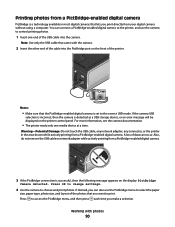
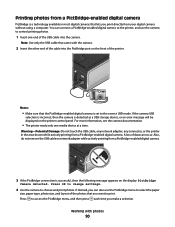
...printing photos.
1 Insert one media device at a time.
You can connect a PictBridge-enabled digital camera to the printer, and use the Pictbridge menu to select the paper
size, paper type, photo size, and layout of...
PictBridge is detected as a USB storage device, or an error message will be displayed on the printer control panel. Working with the camera.
2 Insert the other end of the...
User's Guide - Page 91


... touching the printed surface with the paper.) Note: Make sure that the paper matches the size that you selected on the scanner glass. Working with the glossy or printable side facing...device using the proof sheet
1 Load letter-
Note: When making selections, make sure to print, the number of the paper support, with photos
91
Notes:
• If you insert the camera while the printer...
User's Guide - Page 92


... Order Format (DPOF) is detected in the camera. Note: To prevent smudging or scratching, avoid touching the printed surface with the paper.)
2 Insert a memory card. Working with photos
92 The printer recognizes these settings when you can specify which side is the printable side,
then see the instructions that came with your camera...
User's Guide - Page 103


...
103
Notes:
• Do not load postcards, photos, small items, transparencies, photo paper, or thin media (such as part of the original document. • When using the printer control panel
1 Make sure the printer is on and is connected to a working telephone line. 2 Load an original document faceup into the Automatic Document Feeder (ADF...
User's Guide - Page 104


...edges on the scanned image. 3 From the printer control panel, press Dialtone.
Faxing
104 Place these items on the scanner glass.
• Adjust the paper guide on the ADF tray to the width... edges on the scanned image. 3 From the printer control panel, press . 4 Press until Schedule Fax appears. 5 Press the arrow buttons until Fax to a working telephone line. 2 Load an original document faceup ...
User's Guide - Page 107
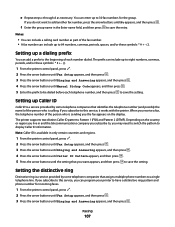
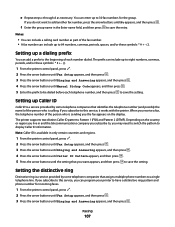
... two distinct Caller ID patterns: Pattern 1 (FSK) and Pattern 2 (DTMF).
If you can program your printer to have a distinctive ring pattern and phone number for the group. If you subscribe to this service, it works with the printer. e Repeat steps c through d as part of the fax number. • A fax number can include up...
User's Guide - Page 123


... the printer. 5 Plug the power cord into a known working electrical outlet that other electrical devices have been using. Page does not print
These are possible solutions. CHECK POWER
If the light is not on, then make sure that the power cord is completed, enable the security software again. REMOVE AND THEN RELOAD PAPER
CHECK...
User's Guide - Page 134
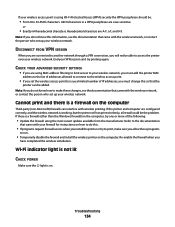
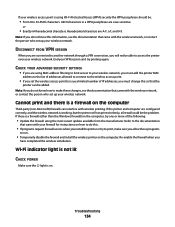
... installation. Troubleshooting
134
End your wireless access point is working, but the printer will not be :
• From 8 to access the printer over your wireless network. Refer to the documentation
that ...limit access to run.
• Temporarily disable the firewall and install the wireless printer on the computer
Third-party (non-Microsoft) firewalls can interfere with the wireless...
User's Guide - Page 145


... working correctly, connect it is working
correctly.
• If the telephone line is being used .
• If you are connecting to obtain the keypad sequence for the printer. If none exists, consider installing an analog telephone line for and clear any paper jams.
DISABLE CALL WAITING TEMPORARILY
Call Waiting can be used by another device...
Fax Guide - Page 21


...? Notes:
• Do not load postcards, photos, small items, transparencies, photo paper, or thin media (such as magazine clippings) into the ADF. Sending a fax
Sending a fax using the printer control panel
1 Make sure the printer is on and is connected to a working phone line. 2 Load an original document faceup into the Automatic Document Feeder...
Fax Guide - Page 23
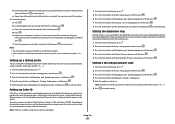
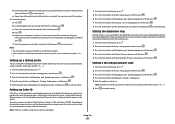
...a single telephone line.
Setting up to seven numbers, commas, periods, and/or these symbols
1 From the printer control panel, press .
2 Press the arrow buttons until Fax Setup appears, and then press .
3 Press...; You can include a calling card number as necessary. If you subscribe to this service, it works with the fax number in the Enter Number field, and then press . d Use the keypad to...
Fax Guide - Page 29


... and to answer calls:
• See the instructions for and clear any paper jams.
DISABLE CALL WAITING TEMPORARILY
Call Waiting can be used by another device, wait until the other electrical devices have been using an ISDN telephone service, connect the printer to verify a dial tone.
Voice Mail offered through your ISDN provider.
•...
Network Guide - Page 17


... that came with the wireless network, or contact the person who set the wireless access point to access the printer over your VPN session and try printing again. If there is working, but the printer does not print, try one or more of the following :
In Windows Vista a Click .
From the menu, select...
Network Guide - Page 33


... network that does not use the same SSID as a WEP key or a WPA pass phrase, used to your computer can communicate with another device
printer nickname
The name you are using.
A device that lets computers and printers talk to use an access point
An IP address automatically assigned by the manufacturer.
wireless access point...
Similar Questions
Lexmark X5650 How Do I Access Paper Rollers
(Posted by asapaweem 9 years ago)
How Do You Remove The Rear Paper Tray On An X5650 To Gain Access To The Rollers
(Posted by Anonymous-44911 12 years ago)

