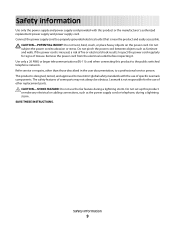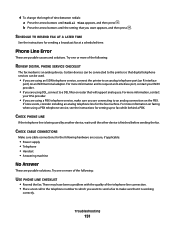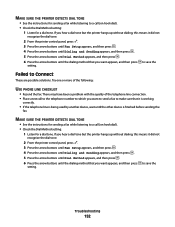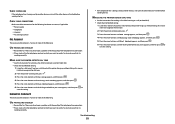Lexmark X5650 Support Question
Find answers below for this question about Lexmark X5650 - AIO Printer.Need a Lexmark X5650 manual? We have 3 online manuals for this item!
Question posted by jfsGomazz on May 6th, 2014
Lexmark X5650 Fax Saying Phone Line In Use When I Hit Dialtone Button
The person who posted this question about this Lexmark product did not include a detailed explanation. Please use the "Request More Information" button to the right if more details would help you to answer this question.
Current Answers
Related Lexmark X5650 Manual Pages
Similar Questions
How To Hook Up A Lexmark X5650 And Computer To A Single Phone Line
(Posted by Laurirldunc 9 years ago)
How To Setup My Lexmark X6650 So I Can Use All With My Modem And Phone Line
(Posted by gyganhptph 10 years ago)
Lexmark X5650 Compatible With Gci Phone Line?
(Posted by bobbygar64 10 years ago)
I Need A Free Download Of Installation Cd For The Lexmark X5650 Aio Printer
I misplaced my software installation cd for my Lexmark X5650 AIO Printer. The computer that my softw...
I misplaced my software installation cd for my Lexmark X5650 AIO Printer. The computer that my softw...
(Posted by mohlerkenda 11 years ago)
Can I Use My Fax On Model X3650 With Out A Phone Line ? If So How With High Spee
(Posted by jaynearturoe 13 years ago)