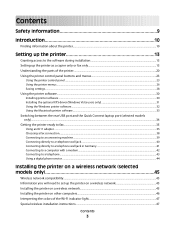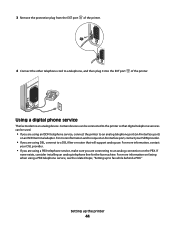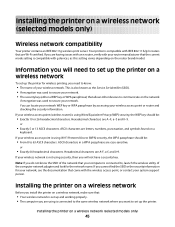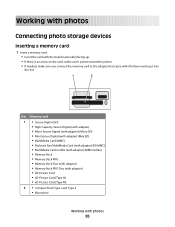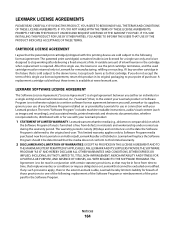Lexmark X5650 Support Question
Find answers below for this question about Lexmark X5650 - AIO Printer.Need a Lexmark X5650 manual? We have 3 online manuals for this item!
Question posted by mljar77 on June 26th, 2014
Where Do I Find The Ink On The Machine? I Need To Replace It But Cannot Find.
The person who posted this question about this Lexmark product did not include a detailed explanation. Please use the "Request More Information" button to the right if more details would help you to answer this question.
Current Answers
Related Lexmark X5650 Manual Pages
Similar Questions
Lexmark Printer Will Not Print Until The Black Ink Cartridge Is Replaced
(Posted by terryick 9 years ago)
Will Lexmark X5650 Printer Not Work If Cartridge Needs Replaced
(Posted by Gemlde 10 years ago)
What Is A Photo Ink Cartridge Needed For Lexmark X5650es
(Posted by jacluvmyc 10 years ago)
Printer Will Not Print Until The Cyan Ink Cartridge Is Replaced Lexmark
(Posted by Samshell 10 years ago)
I Need A Free Download Of Installation Cd For The Lexmark X5650 Aio Printer
I misplaced my software installation cd for my Lexmark X5650 AIO Printer. The computer that my softw...
I misplaced my software installation cd for my Lexmark X5650 AIO Printer. The computer that my softw...
(Posted by mohlerkenda 11 years ago)