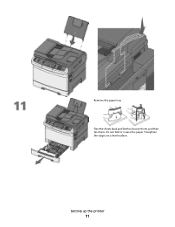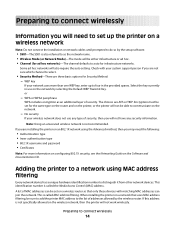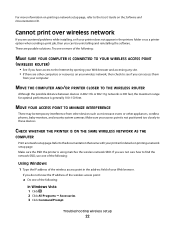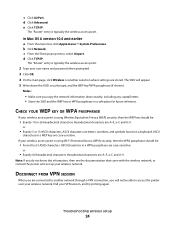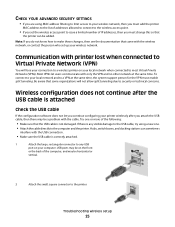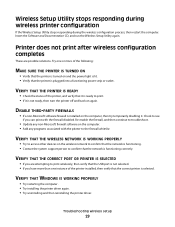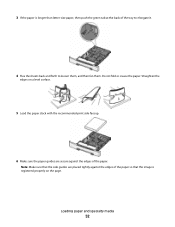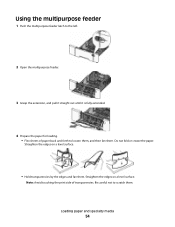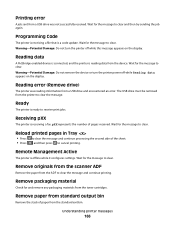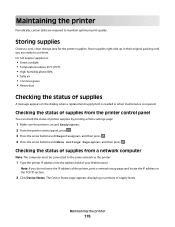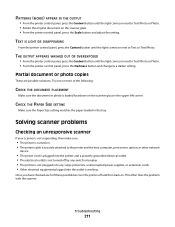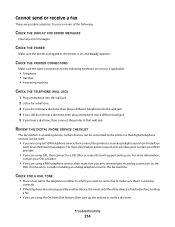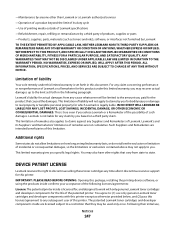Lexmark X543 Support Question
Find answers below for this question about Lexmark X543.Need a Lexmark X543 manual? We have 7 online manuals for this item!
Question posted by Finianmulligan on June 22nd, 2012
How Do I Check Ink Levels
The person who posted this question about this Lexmark product did not include a detailed explanation. Please use the "Request More Information" button to the right if more details would help you to answer this question.
Current Answers
Answer #1: Posted by mbondar on November 4th, 2012 1:47 AM
Follow these instructions:-
http://support.lexmark.com/index?pmv=print&page=content&locale=en&userlocale=EN_US&id=SO4713
Related Lexmark X543 Manual Pages
Similar Questions
How Do You Tell What Ink Is Out In The X543 Lexmark Printer
(Posted by limosros 9 years ago)
How To Check Ink Levels On Lexmark Printer S405
(Posted by nighkennyc 10 years ago)
Lexmark X543 I Get Erro Code 0000000lh
Lexmark x543 I get erro code 0000000lh
Lexmark x543 I get erro code 0000000lh
(Posted by lavayen2010 12 years ago)