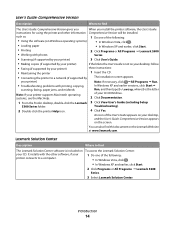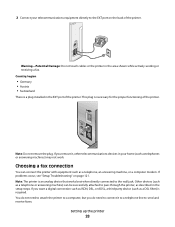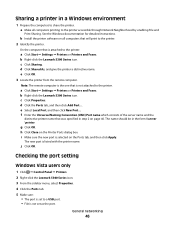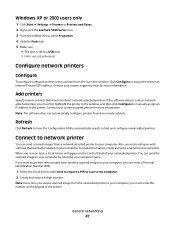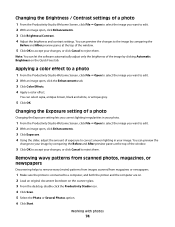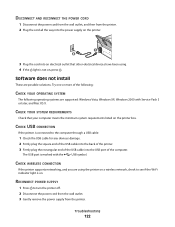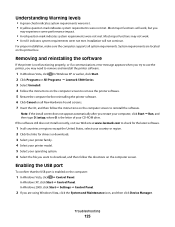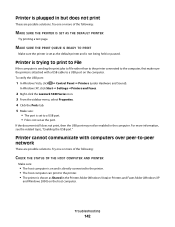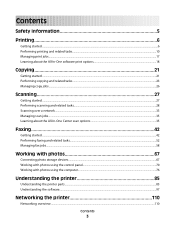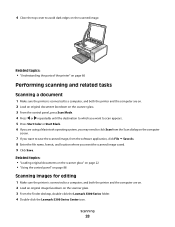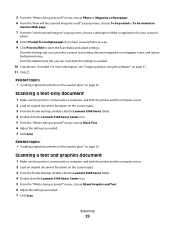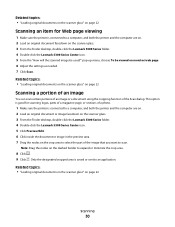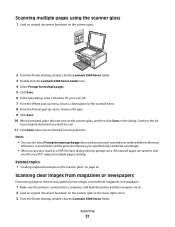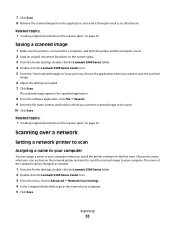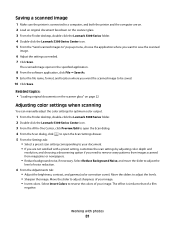Lexmark X5320 Support Question
Find answers below for this question about Lexmark X5320.Need a Lexmark X5320 manual? We have 2 online manuals for this item!
Question posted by jjr2519 on January 22nd, 2013
Will Lexmark X5320 Work On 2 Home Computers Connected To A Wireless Router?
The person who posted this question about this Lexmark product did not include a detailed explanation. Please use the "Request More Information" button to the right if more details would help you to answer this question.
Current Answers
Answer #1: Posted by LexmarkListens on January 22nd, 2013 9:50 PM
Unfortunately, no. The Lexmark X5320 is not wireless capable. But you can share the printer using printer sharing. One computer will be used as a host computer and will need to be always turned on for the other computers to be able to print to the printer.
Lexmark Listens
Phone:
USA: 1-800-539-6275
Canada: (877) 856-5540
UK: 0800 121 4726
South Africa: 0800 981 435
Related Lexmark X5320 Manual Pages
Similar Questions
How To Connect Wireless Computer To Lexmark S400 Printer
(Posted by prinbtr 10 years ago)
How To Connect Wirelessly To My Ipad
I have been having trouble connecting to my iPad wirelessly I am going insane
I have been having trouble connecting to my iPad wirelessly I am going insane
(Posted by Tilley19 11 years ago)
My Cartrige Are Not Working For Me X5320......error 1203 ........what Do I Do ?
(Posted by gail013 11 years ago)