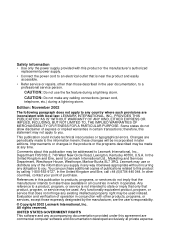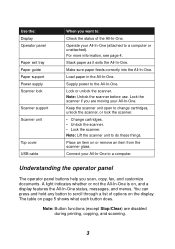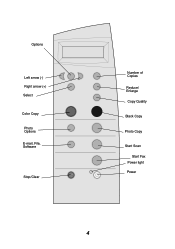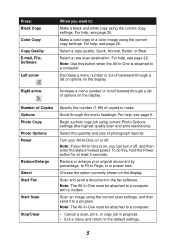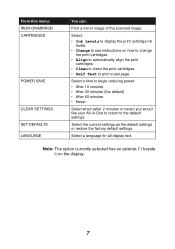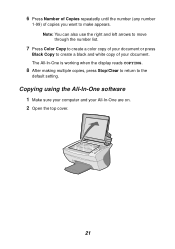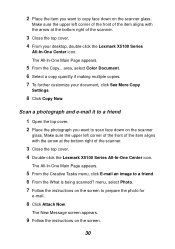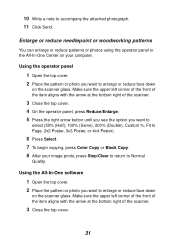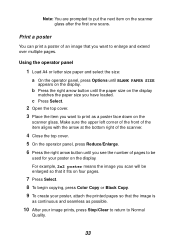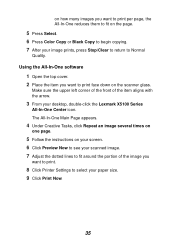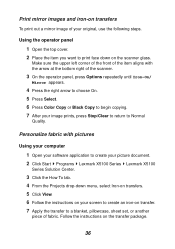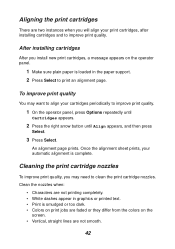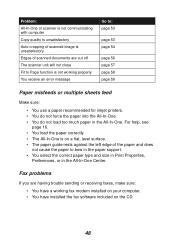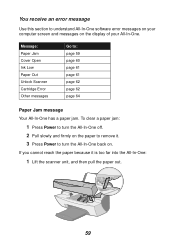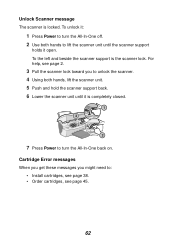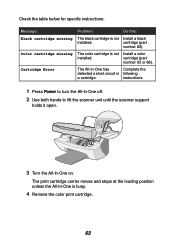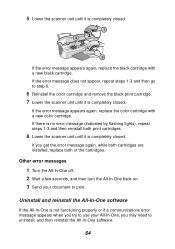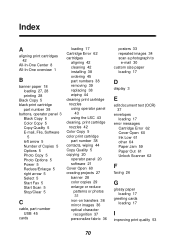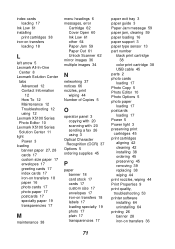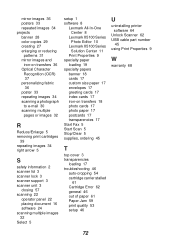Lexmark X5150 Support Question
Find answers below for this question about Lexmark X5150 - All-In-One - Multifunction.Need a Lexmark X5150 manual? We have 2 online manuals for this item!
Question posted by announcing on January 2nd, 2012
Error 0502 How Do I Clear This Message Up?
Current Answers
Answer #1: Posted by LexmarkListens on January 2nd, 2012 1:09 PM
The error 0502 is either caused by a faulty cartridge, a dirty encoder strip or the encoder strip is being out of position.
Please check this KB Article for steps on how to get it resolved it has pictures to help you more. KB LINK: http://bit.ly/rU2LTU
Hope this helps.
Lexmark Listens
Phone:
USA: 1-800-539-6275
Canada: (877) 856-5540
UK: 0800 121 4726
South Africa: 0800 981 435
Related Lexmark X5150 Manual Pages
Similar Questions
what does Error: 50C. Consult User Guide mean?
getting error 51c.cannot find this in the user's manual. what does it mean?
Step by step, please, or tell me where I can get a clear instruction sheet on connection my newly- ...