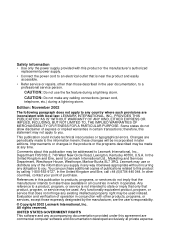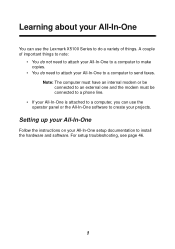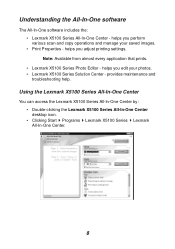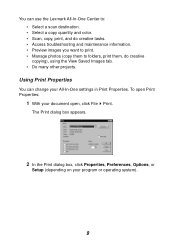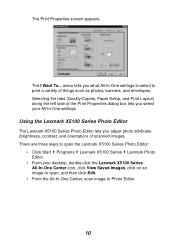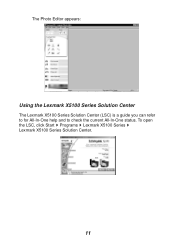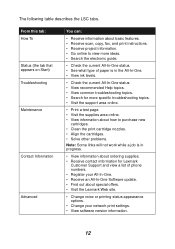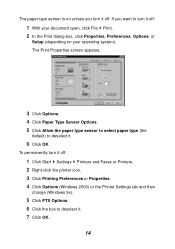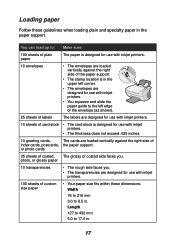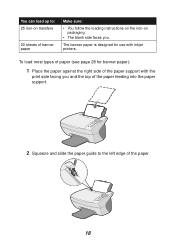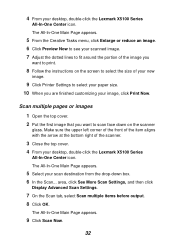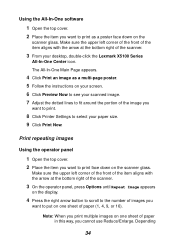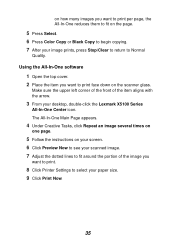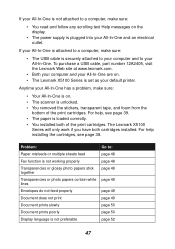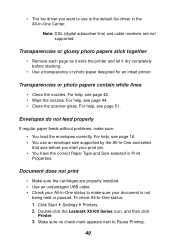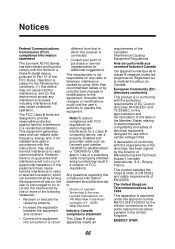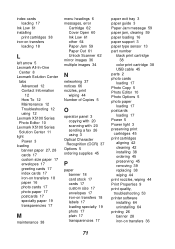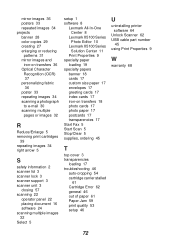Lexmark X5150 Support Question
Find answers below for this question about Lexmark X5150 - All-In-One - Multifunction.Need a Lexmark X5150 manual? We have 2 online manuals for this item!
Question posted by liame127 on August 22nd, 2012
Re: Lexmark X5150 All-in-one Printer
what does Error: 50C. Consult User Guide mean?
Current Answers
Related Lexmark X5150 Manual Pages
Similar Questions
How To Get X5150 To Work In Windows 8
(Posted by akchepsych 9 years ago)
Lexmark X 2350 Users Guide Can This Printer Be Used With Windows 8?
I have a windows 8 laptop, and I want to use the lexmart 2350 printer , can I do this?
I have a windows 8 laptop, and I want to use the lexmart 2350 printer , can I do this?
(Posted by fkhughes541 10 years ago)
I Have A Lexmark X5150 Printer, I Installed And It Seems To Be Working
when i print anything my paper is blank?
when i print anything my paper is blank?
(Posted by Hergrubb58 12 years ago)
I Just Got A Lexmark X5150. How Do I Set It Up For My Dell Computer.
Windows Xp
Step by step, please, or tell me where I can get a clear instruction sheet on connection my newly- ...
Step by step, please, or tell me where I can get a clear instruction sheet on connection my newly- ...
(Posted by cmorris475 12 years ago)
My Printer X6570 Says Cartride Error Consult Users Guide. Will Not Do Anything.
(Posted by michael904 12 years ago)