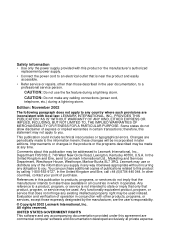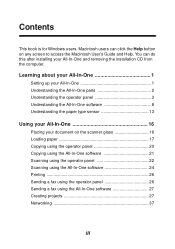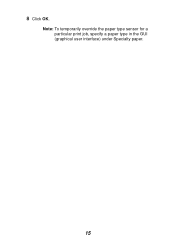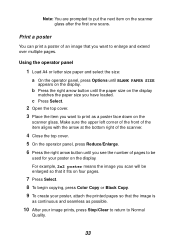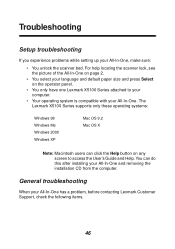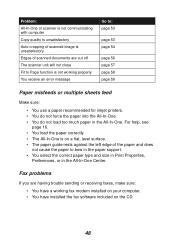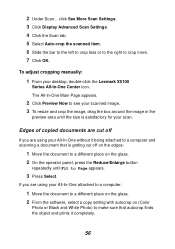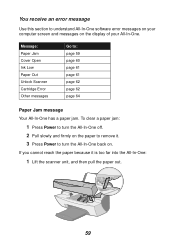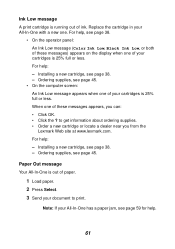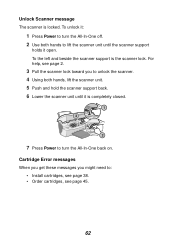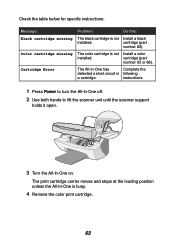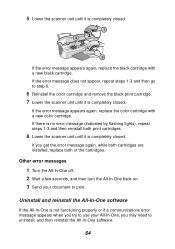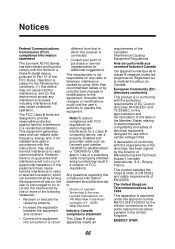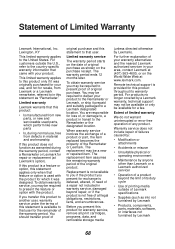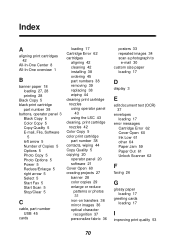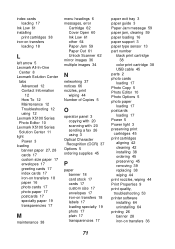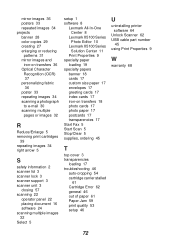Lexmark X5150 Support Question
Find answers below for this question about Lexmark X5150 - All-In-One - Multifunction.Need a Lexmark X5150 manual? We have 2 online manuals for this item!
Question posted by lordangel on November 28th, 2011
Getting Error 51c. Cannot Find In Manual.
Current Answers
Answer #1: Posted by LexmarkListens on December 2nd, 2011 10:13 AM
Cartridge Error 50C
Your print cartridge has shorted.
- Power off your All-in-One and unplug it.
- Plug in your All-in-One again and turn it on.
- Uninstall and then reinstall your cartridges.
- If this does not resolve the issue, try the troubleshooting steps for the other cartridge errors below.
Error: Black Cartridge Missing
The black cartridge is not installed. (Install cartridge PN 82)
Error: Color Cartridge Missing
The color cartridge is not installed (Install cartridge PN 83)
Cartridge Error
Complete the following instructions:
- Power off your All-in-One.
- Use both hands to lift up the scanner unit until the scanner support holds it open.
- Turn the All-in-One on. The print cartridge carrier moves and stops at the loading position, unless the All-in-One is busy.
- Remove the color print cartridge.
- Lower the scanner unit until it is completely closed.
- If the error message reappears, replace the black print cartridge with a new print cartridge.
- If it does not repeat steps 1-3 and then go to step 7.
- Reinstall the color cartridge and remove the black print cartridge.
- Lower the scanner unit until it is completely closed.
- If the error message occurs again, replace the color cartridge.
- If an error message reappears, repeat steps 1-3 and reinstall both print cartridges.
- Lower the scanner unit until it is completely closed.
- If you receive the error message again, replace both cartridges.
Lexmark Listens
Phone:
USA: 1-800-539-6275
Canada: (877) 856-5540
UK: 0800 121 4726
South Africa: 0800 981 435
Related Lexmark X5150 Manual Pages
Similar Questions
My usual computer shot craps so I am using an older gateway laptop for the time being, it has Vista ...
This is a law office. I want to fax using my own cover sheet as I need to post that the document is ...