Lexmark X5070 Support Question
Find answers below for this question about Lexmark X5070.Need a Lexmark X5070 manual? We have 2 online manuals for this item!
Question posted by shirleyzenon on April 30th, 2013
I Install Printer On Desktop Window 8 It Is Not Showing Icon Can,t Print
Inion does
Current Answers
There are currently no answers that have been posted for this question.
Be the first to post an answer! Remember that you can earn up to 1,100 points for every answer you submit. The better the quality of your answer, the better chance it has to be accepted.
Be the first to post an answer! Remember that you can earn up to 1,100 points for every answer you submit. The better the quality of your answer, the better chance it has to be accepted.
Related Lexmark X5070 Manual Pages
User's Guide - Page 30
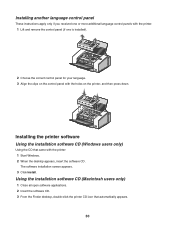
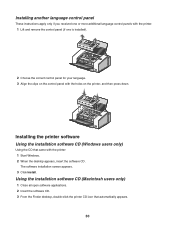
...: 1 Start Windows. 2 When the desktop appears, insert the software CD. Installing the printer software
Using the installation software CD (Windows users only)
Using the CD that automatically appears.
30 Using the installation software CD (Macintosh users only)
1 Close all open software applications. 2 Insert the software CD. 3 From the Finder desktop, double-click the printer CD icon that came...
User's Guide - Page 65
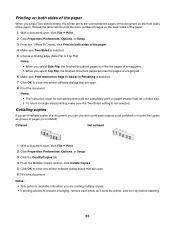
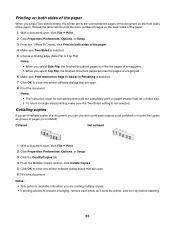
... Top Flip, the finished document pages turn like the pages of a magazine. • When you are open . 8 Print the document. Collating copies
If you print multiple copies of a document, you select Two-sided printing, the printer prints the odd-numbered pages of the document on both sides of the paper
When you can choose to...
User's Guide - Page 66
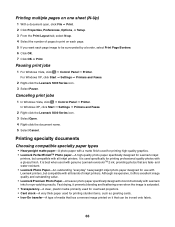
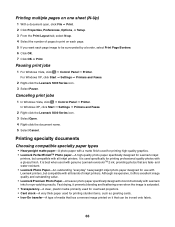
... 2 ink, providing photos that can be surrounded by a border, select Print Page Borders. 6 Click OK. 7 Click OK or Print. Canceling print jobs
1 In Windows Vista, click ΠControl Panel ΠPrinter. In Windows XP, click Start ΠSettings ΠPrinters and Faxes.
2 Right-click the Lexmark 5000 Series icon. 3 Select Open. 4 Right-click the document name. 5 Select Cancel...
User's Guide - Page 68


.... 6 From the "Paper size to print poster on the printed pages, click Rotate 90 degrees. 11 Click Print Now. b From the Printed sheets per bundle drop-down menu, select a number of the poster pages. Printing an image as a poster
1 From the desktop, double-click the Productivity Studio icon. 2 From the Photo Printing area of the Welcome screen, click...
User's Guide - Page 71
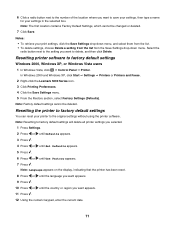
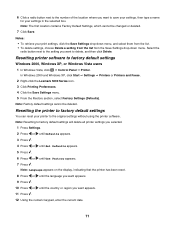
... where you want to save your settings, then type a name for your printer to the original settings without using the printer software. In Windows 2000 and Windows XP, click Start ΠSettings ΠPrinters or Printers and Faxes. 2 Right-click the Lexmark 5000 Series icon. 3 Click Printing Preferences. 4 Click the Save Settings menu. 5 From the Restore section, select...
User's Guide - Page 83
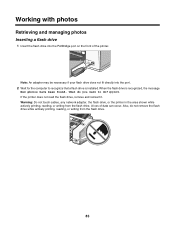
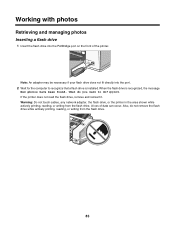
... the flash drive is installed. A loss of the printer. What do you want to recognize that a flash drive is recognized, the message
New photos have been found. If the printer does not read the ...Warning: Do not touch cables, any network adapter, the flash drive, or the printer in the area shown while actively printing, reading, or writing from the flash drive.
83 Also, do ? appears....
User's Guide - Page 95
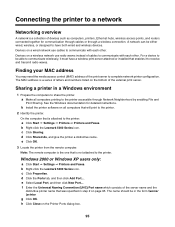
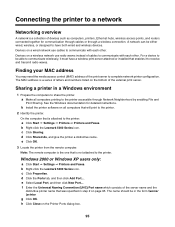
... either wired, wireless, or designed to have a wireless print server attached or installed that will print to the printer.
2 Identify the printer.
The MAC address is a series of letters and numbers listed on the Printer Ports dialog box.
95 d Click Shared As, and give the printer a distinctive name. Windows 2000 or Windows XP users only:
a Click Start ΠSettings...
User's Guide - Page 122


.... Paper continues to turn off the printer. 2 Remove the jammed banner paper from the printer.
For more of paper you want to print.
Are you must select the print queue device for an inkjet printer? In Windows XP, click Start Œ Settings ŒPrinters and Faxes. 2 Double-click the print queue device. 3 Click Printer.
• Make sure no check...
User's Guide - Page 127
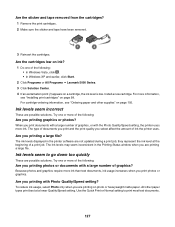
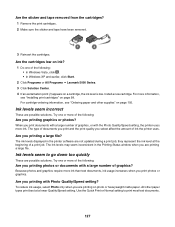
... levels seem incorrect
These are printing a large file.
The ink levels displayed in the Printing Status window when you printing graphics or photos? The type of documents you print and the print quality you print documents with a large number of graphics, or with a large number of ink the printer uses. Are you printing photos or documents with the Photo...
User's Guide - Page 132
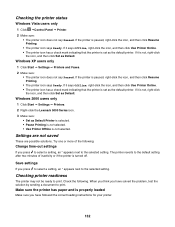
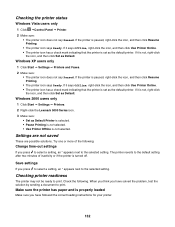
... the correct loading instructions for your printer.
132 If the printer is paused, right-click the icon, and then click Resume Printing.
• The printer icon says Ready. Windows 2000 users only 1 Click Start Œ Settings Œ Printers. 2 Right-click the Lexmark 5000 Series icon. 3 Make sure:
• Set as Default. Checking the printer status
Windows Vista users only 1 Click Œ...
User's Guide - Page 133


...? Verify that the Default data type is on the computer?
For Windows XP, click Start ΠSettings ΠPrinters or Printers and Faxes.
2 Right-click the Lexmark 5000 Series icon.
3 Select Properties.
4 Click the Advanced tab.
5 At the bottom of the Advanced tab, click Print Processor.
6 Verify that you have ink?
1 Do one of the...
User's Guide - Page 137
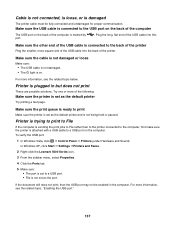
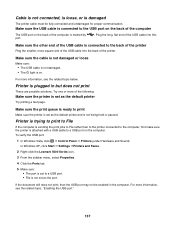
...
If the computer is sending the print jobs to File rather than to the printer connected to the computer, first make sure the printer is attached with a USB cable to a USB port on . In Windows XP, click Start Œ Settings ŒPrinters and Faxes.
2 Right-click the Lexmark 5000 Series icon. 3 From the sidebar menu, select...
User's Guide - Page 138
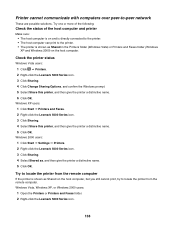
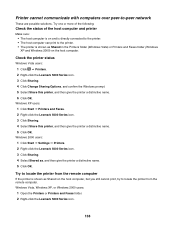
... users: 1 Click Start Œ Settings Œ Printers. 2 Right-click the Lexmark 5000 Series icon. 3 Click Sharing. 4 Select Shared as Shared in the Printers folder (Windows Vista) or Printers and Faxes folder (Windows XP and Windows 2000) on the host computer, but you still cannot print, try to the printer. • The printer is shown as Shared on the host computer...
User's Guide - Page 143
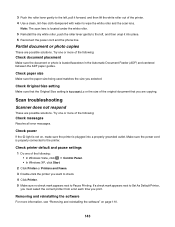
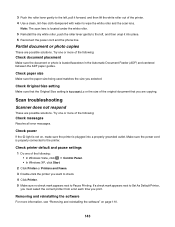
... one or more of the following :
• In Windows Vista, click Œ Control Panel. • In Windows XP, click Start. 2 Click Printer or Printers and Faxes. 3 Double-click the printer you are copying. Check paper size
Make sure the paper size being used matches the size you print. Removing and reinstalling the software
For more of...
User's Guide - Page 153


... a USB cable, make sure the cable is securely attached to continue printing.
Ink Low
A print cartridge is almost out of Paper
1 Load paper. 2 Press to both the printer and the computer. To receive a more specific error message, see "Removing a used print cartridge" on page 98 and "Installing print cartridges" on page 105. Out of ink. Fixing...
User's Guide - Page 169


... digital camera using PictBridge 110 incorrect language appears on display 107 page does not print 109 power button is not lit 107 software does not install 108 sharing printer in Windows 95 sharpening photo 89 slideshow creating and viewing 94 smudging, preventing in photos 126 software Fax Solutions Software 59 Productivity Studio 31 removing...
User's Guide (Mac) - Page 105
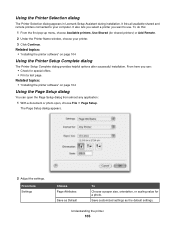
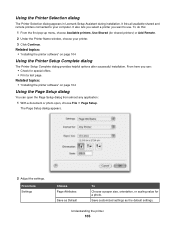
... offers. • Print a test page.
From here Settings
Choose Page Attributes
Save as the default settings. Save customized settings as Default
To
Choose a paper size, orientation, or scaling value for shared printers) or Add Remote.
2 Under the Printer Name window, choose your computer.
Understanding the printer
105 Related topics: • "Installing the printer software" on page...
User's Guide (Mac) - Page 130
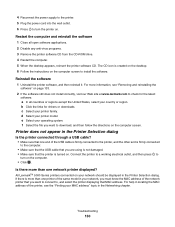
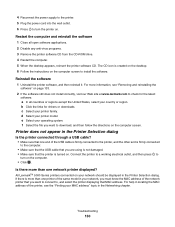
... you want to connect to
turn the printer on the computer screen to install the software. a In all open software applications. 2 Disable any anti-virus programs. 3 Remove the printer software CD from the CD-ROM drive. 4 Restart the computer. 5 When the desktop appears, reinsert the printer software CD. f Select the file you want to download...
User's Guide (Mac) - Page 147
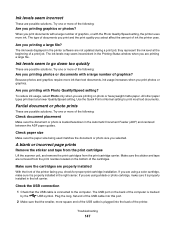
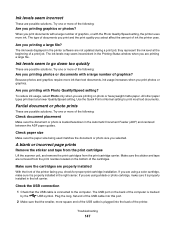
... select affect the amount of documents you print and the print quality you are not updated during a print job; The type of ink the printer uses. All other paper types print best at the beginning of the computer is properly installed in the printer software are printing on the back of a print job. Ink levels seem incorrect
These are...
User's Guide (Mac) - Page 150


... sure the print queue is ready to print
Make sure the printer is not being held or paused.
White lines appear in the paper support.
To align the print cartridges: 1 From the Finder desktop, double-click the Lexmark 5000 Series folder. 2 Double-click the Lexmark 5000 Series Utility icon. 3 From the Maintenance tab, click Print Alignment Page...
Similar Questions
Lexmark Printer X5070 Will Not Print But Will Scan In Windows 7
(Posted by dgl02 10 years ago)
Can't Remember Where To Find The Instructions For Disabling/enabling A Cartridge
Color cartridge was low, I was instructed on how to disable it and use black exclusively. Now I want...
Color cartridge was low, I was instructed on how to disable it and use black exclusively. Now I want...
(Posted by hamlettt 11 years ago)
Install Printer On My Computer
Hi! I need to install the printer Prevail Pro705on my computer, I don't have a cd drive, so I need t...
Hi! I need to install the printer Prevail Pro705on my computer, I don't have a cd drive, so I need t...
(Posted by michconcepcion 11 years ago)
Installation Software For Windows Operating Systems
don,t have the cd-rom to down load software for windows operating systems my machine is Lexmark x63 ...
don,t have the cd-rom to down load software for windows operating systems my machine is Lexmark x63 ...
(Posted by glomama57 12 years ago)

