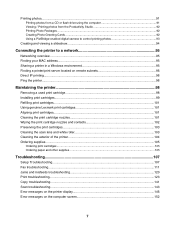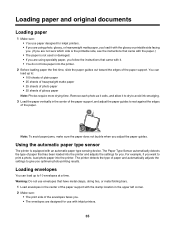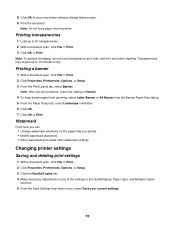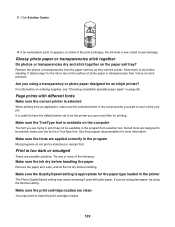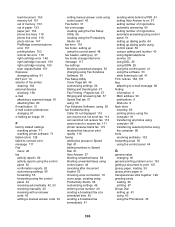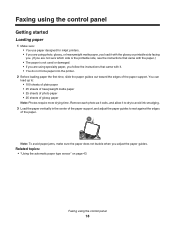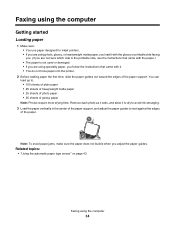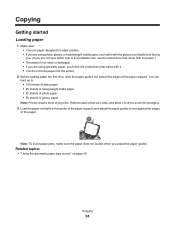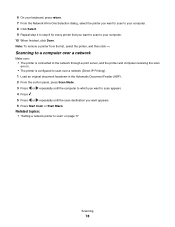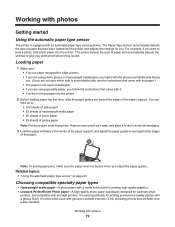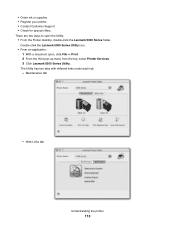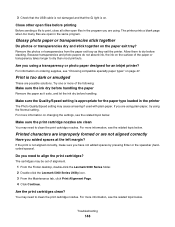Lexmark X5070 Support Question
Find answers below for this question about Lexmark X5070.Need a Lexmark X5070 manual? We have 2 online manuals for this item!
Question posted by branmar on January 13th, 2012
Keep Getting Paper Jam Prompt. No Paper Jammed!
Love my lexmark x5070, but it won't feed paper. Keeps giving me a paper jam prompt. I go through the motions of removing the paper, but there is nothing there and it still won't feed the paper. What do i do. I have tried unplugging it, too. Still doesn't clear it.
Current Answers
Answer #1: Posted by LexmarkListens on January 19th, 2012 3:05 PM
Leading cause of paper jams is debris / foreign objects that accidentally fell into the paper feed area. Please try this approach to fix the problem:
- Remove the sheets of paper from the feeder.
- Grab a flashlight and look inside the feeder for any debris or foreign objects.
- If you're willing and physically able, you may also carefully turn the printer over. Any debris should just freely roll out from the feeder.
- If feeder is clear, place the printer on the table. Open the printer cover and remove the cartridges.
- Check the cartridge area for any obstructions in the paper path.
- Close the printer cover.
- Re-brick your printer by pulling out the power supply - the black box where the power cord is plugged into. Re-plug after 30 seconds.
- When the printer turns on, reinsert the cartridges and load some paper. Try to print again to verify that the problem is fixed.
Lexmark Listens
Phone:
USA: 1-800-539-6275
Canada: (877) 856-5540
UK: 0800 121 4726
South Africa: 0800 981 435
Related Lexmark X5070 Manual Pages
Similar Questions
My E260d Printer Is Jammed How Do I Get Paper Out
(Posted by Thja 9 years ago)
Lexmark Printer X5070 Will Not Print But Will Scan In Windows 7
(Posted by dgl02 10 years ago)
Paper Keeps Getting Stuck. Paper Does Not Go Through.
The paper keeps getting stuck in the feeder. It starts going through, but for some reason stops. The...
The paper keeps getting stuck in the feeder. It starts going through, but for some reason stops. The...
(Posted by geraldovieira 11 years ago)