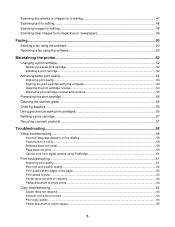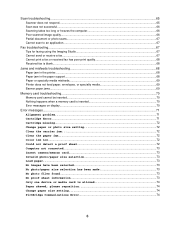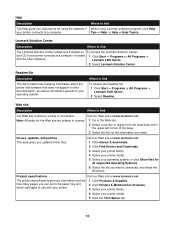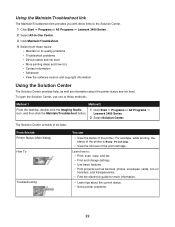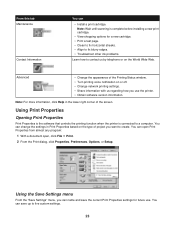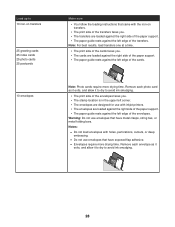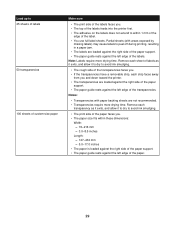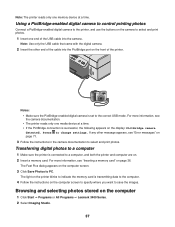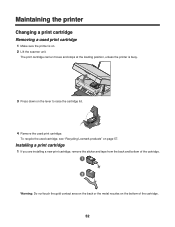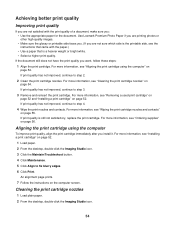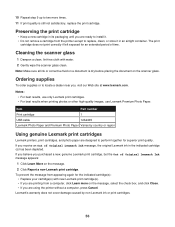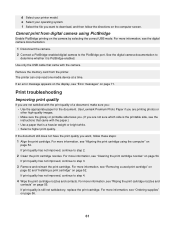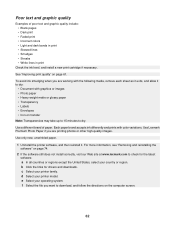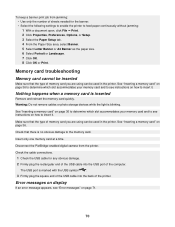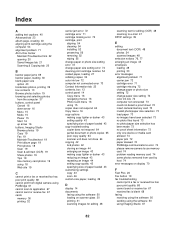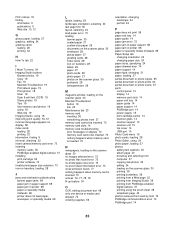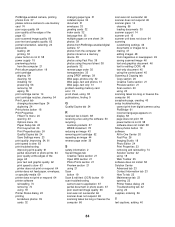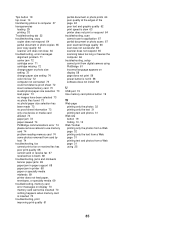Lexmark X3470 Support Question
Find answers below for this question about Lexmark X3470 - All-in-one Printer.Need a Lexmark X3470 manual? We have 2 online manuals for this item!
Question posted by joyray7 on November 19th, 2012
Ink Cartdridges
are there any other print cardridges compatible or equivalent to use with a Lexmark X3470 model?
Current Answers
Answer #1: Posted by kcmjr on November 19th, 2012 7:03 PM
More than likely yes but I don't recommend you use them. Rebuilt and aftermarket cartridges cause more issues than I can tell you. I answer SO many questions here about printers that were jammed up by use of aftermarket cartridges.
Still, you can try here:
Licenses & Certifications: Microsoft, Cisco, VMware, Novell, FCC RF & Amateur Radio licensed.
Related Lexmark X3470 Manual Pages
Similar Questions
How Can I Print From My Ipad Using The Lexmark 6570x Wireless Printer?
(Posted by Ronevap 8 years ago)
The Clip/retainer To Hold The Ink Cartridge In Place On A X3470 Printer
ink cartridge tetainer for Lexmark X3470 printer
ink cartridge tetainer for Lexmark X3470 printer
(Posted by papadaddy 9 years ago)
Printer All-in X3470 Scanning Problems
Printing from computer and from memory card is working. Scanning is blocking. Message: disconnect al...
Printing from computer and from memory card is working. Scanning is blocking. Message: disconnect al...
(Posted by aviroff 10 years ago)
I Have Replaced All My Ink Cartridges But The Yellow Won't Print
Although there is ink in the cartridge
Although there is ink in the cartridge
(Posted by mags001 11 years ago)
How To Install A X3470 Printer Without The Cd
I've misplace my instructions and have tried in vain on Lexmark web sites to fine information to dow...
I've misplace my instructions and have tried in vain on Lexmark web sites to fine information to dow...
(Posted by crazyforgardening 13 years ago)