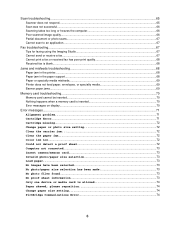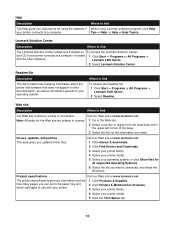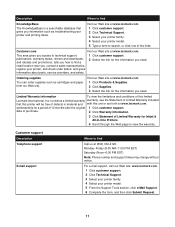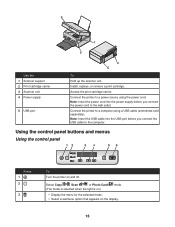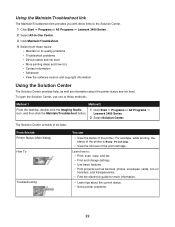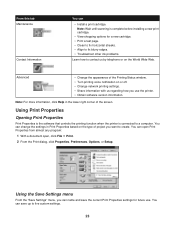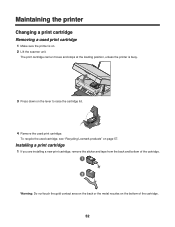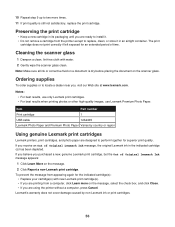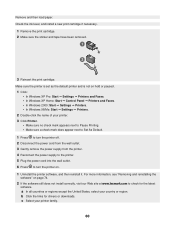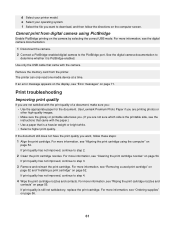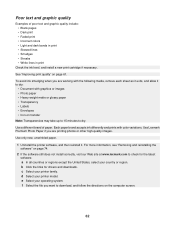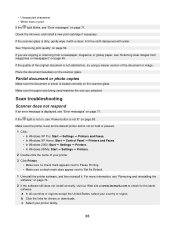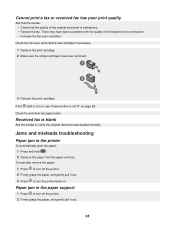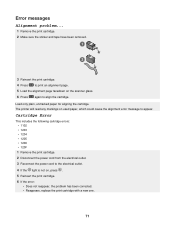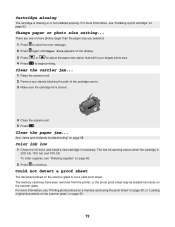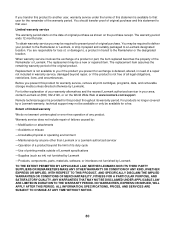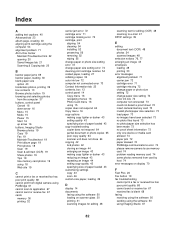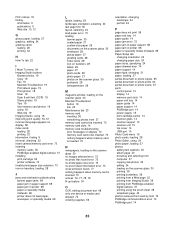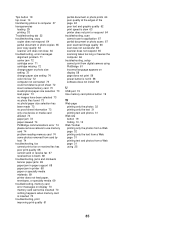Lexmark X3430 Support Question
Find answers below for this question about Lexmark X3430.Need a Lexmark X3430 manual? We have 2 online manuals for this item!
Question posted by hoppeclair3 on December 5th, 2023
My Ink Holder Or Cartridge Holder Is Broke How Do I Get Parts To Replace It.
The person who posted this question about this Lexmark product did not include a detailed explanation. Please use the "Request More Information" button to the right if more details would help you to answer this question.
Current Answers
Answer #1: Posted by SonuKumar on December 6th, 2023 12:25 AM
lexmark x3430 ink cartridge
ad, available at amazon
Please respond to my effort to provide you with the best possible solution by using the "Acceptable Solution" and/or the "Helpful" buttons when the answer has proven to be helpful.
Regards,
Sonu
Your search handyman for all e-support needs!!
Related Lexmark X3430 Manual Pages
Similar Questions
Lexmark X3430 Ocr Software.
HelloWhere can I locate the OCR software for the x3430?
HelloWhere can I locate the OCR software for the x3430?
(Posted by karenperry2015is 9 years ago)
Lexmart X3430
lexmart x3430 I had brokin the ink carage holder need to replace it can you help
lexmart x3430 I had brokin the ink carage holder need to replace it can you help
(Posted by anthonvy 10 years ago)
Lexmark X3430 Printer Driver
How can I find a printer driver for windows 8?
How can I find a printer driver for windows 8?
(Posted by mixonpatrick 10 years ago)
Ink Cartridge Carriers Broke Due To Son Forcing Them And Broke Spring Plastic Pi
Can they b replaced
Can they b replaced
(Posted by donnavanasdoll 10 years ago)
Printer Ink Indicates It Is Full, Yet The Printer Is 'skipping'
(Posted by highledge 11 years ago)