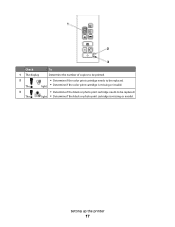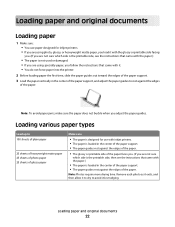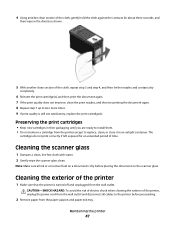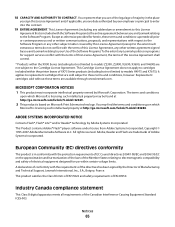Lexmark X2670 Support Question
Find answers below for this question about Lexmark X2670 - All-In-One Printer.Need a Lexmark X2670 manual? We have 2 online manuals for this item!
Question posted by bldura on June 13th, 2014
How To Replace Ink Lexmark X2670
The person who posted this question about this Lexmark product did not include a detailed explanation. Please use the "Request More Information" button to the right if more details would help you to answer this question.
Current Answers
Answer #1: Posted by TechSupport101 on June 13th, 2014 4:48 AM
Hi. See page 15 of the User Guide here http://www.helpowl.com/manuals/Lexmark/X2670/46431
Related Lexmark X2670 Manual Pages
Similar Questions
X2670 Keeps On Having A Paper Jam Even With One Sheet Of Paper
X2670 Keeps On Havinga Paper Jam Even With One Sheet Of Paper
X2670 Keeps On Havinga Paper Jam Even With One Sheet Of Paper
(Posted by ADJTDAVIS 9 years ago)
Lexmark X2670 Printer How Do You Get The Ink Cartridges To Move To The Middle?
(Posted by morTipC 9 years ago)
How To Change The Ink In A Lexmark X2670 Printer
(Posted by gbanfueres 10 years ago)
Replaced Ink Cartheridges And Or Printhead
I have replaced my empty cartridges with new one. Did not refill them. My printer is reading missing...
I have replaced my empty cartridges with new one. Did not refill them. My printer is reading missing...
(Posted by angiebebop3910 10 years ago)