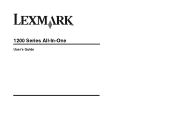Lexmark X1270 Support Question
Find answers below for this question about Lexmark X1270 - All-In-One Color Printer.Need a Lexmark X1270 manual? We have 2 online manuals for this item!
Question posted by elainemiller1318 on September 13th, 2011
I Was Given This Lexmark X1270 Printer Without The Owner's Manual.
As stated above, I was given this Lexmark X1270 printer
but, without the user's manual. Can you provide me with
one please? Thank you in advance.
Current Answers
Answer #1: Posted by kcmjr on September 13th, 2011 3:38 PM
You can download one for free from here: http://www.helpowl.com/manuals/Lexmark/X1270/46463
Licenses & Certifications: Microsoft, Cisco, VMware, Novell, FCC RF & Amateur Radio licensed.
Related Lexmark X1270 Manual Pages
Similar Questions
Will Lexmark X1270 Printer Work With Windows 8
(Posted by Mucher 9 years ago)
How To Connect Lexmark X1270 Printer To Mac
(Posted by chatbubba2 10 years ago)
What Mac Driver Is Compatible With A Driver For A Lexmark X1270 Printer
(Posted by eljefklet 10 years ago)
The Printer Operates In Manual Feed Mode When You Print A Document
(Posted by carRusse 10 years ago)
Printer Stuck In Manual Feed Mode
I printed one document to a networked printer and now it's stuck in the manual feed mode. Any Word d...
I printed one document to a networked printer and now it's stuck in the manual feed mode. Any Word d...
(Posted by kwilliams28052 13 years ago)