Lexmark T652 Support Question
Find answers below for this question about Lexmark T652.Need a Lexmark T652 manual? We have 9 online manuals for this item!
Question posted by Knveeju on April 11th, 2014
Lexmark T652 How To Channge Tray Settings
The person who posted this question about this Lexmark product did not include a detailed explanation. Please use the "Request More Information" button to the right if more details would help you to answer this question.
Current Answers
There are currently no answers that have been posted for this question.
Be the first to post an answer! Remember that you can earn up to 1,100 points for every answer you submit. The better the quality of your answer, the better chance it has to be accepted.
Be the first to post an answer! Remember that you can earn up to 1,100 points for every answer you submit. The better the quality of your answer, the better chance it has to be accepted.
Related Lexmark T652 Manual Pages
Clearing Jams Guide - Page 1
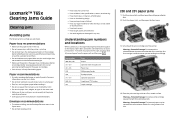
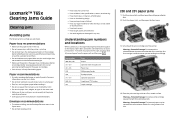
...203, 230 231-239 241-245 250 260 271-279 280-282 283
Area Printer Optional external duplex unit Paper trays Multipurpose feeder Envelope feeder Optional output bins StapleSmartTM II Finisher Staple cartridge
1
200 and...clear all sizes and types are set correctly in the same stack. • Make sure all jammed paper from the paper path and then press . Lexmark™ T65x Clearing Jams Guide
...
User's Guide - Page 12


... lb.) paper.
For more than one input option. Learning about the printer
12 If you purchased a multifunction printer (MFP) that scans, copies, and faxes, you are using a high-capacity input tray, a duplex unit and an input option, or more information, see www.lexmark.com/multifunctionprinters.
Fully configured model
CAUTION-TIPPING HAZARD: Floor-mounted configurations...
User's Guide - Page 34
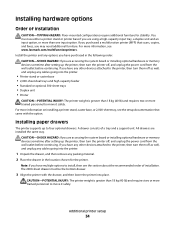
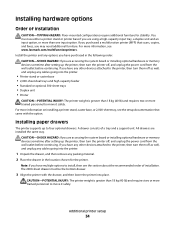
...lexmark.com/multifunctionprinters. The 2000-sheet drawer must use either a printer stand or printer base if you are accessing the system board or installing optional hardware or memory devices sometime after setting up the printer...) and requires two or more information on installing a printer stand, caster base, or 2,000-sheet tray, see the setup documentation that scans, copies, and ...
User's Guide - Page 51


... the arrow buttons until appears next to load the 250-, 550-, and 2000-sheet trays, and the multipurpose feeder. Setting the Paper Size and Paper Type
The Paper Size setting is determined by the position of measurement
1 Make sure the printer is a user-defined setting that are not preset in .). the largest is Plain Paper.
User's Guide - Page 55
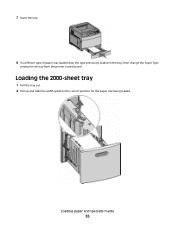
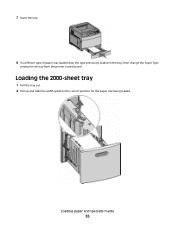
7 Insert the tray.
8 If a different type of paper was loaded than the type previously loaded in the tray, then change the Paper Type
setting for the paper size being loaded.
Loading paper and specialty media
55 Loading the 2000-sheet tray
1 Pull the tray out. 2 Pull up and slide the width guide to the correct position for the tray from the printer control panel.
User's Guide - Page 63
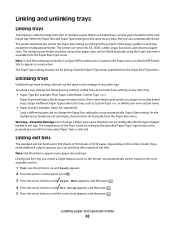
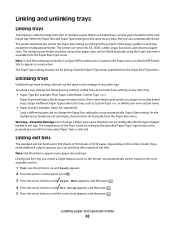
... so the printer can purchase other tray. The multipurpose feeder and trays using other tray:
• Paper Type (for any trays, the trays are automatically linked. Paper Size settings for large print jobs or multiple copies.
To unlink a tray, change the Paper Size setting for example: letter, A4, statement)
Load a different paper size to change the following tray settings so...
User's Guide - Page 66


...For more information about Lexmark, visit www.lexmark.com. Selecting preprinted forms and letterhead
Use these requirements; Use inks that are not affected by the temperature in the printer fuser • ... types are oxidation-set or oil-based generally meet these guidelines when selecting preprinted forms and letterhead:
• Use grain long for use with laser printers:
• Chemically...
User's Guide - Page 72


... 55
Printing
72 "Loading the 2000-sheet tray" on a specific paper type, adjust the paper type setting to match the loaded paper. 3 Click OK.
For Macintosh users
a Customize the settings as needed .
Printing on specialty media
Tips on using letterhead
• Use letterhead designed specifically for laser printers. • Print samples on the letterhead being...
User's Guide - Page 73


...multipurpose feeder or the optional envelope feeder. • Set the Paper Type to fit the width of high...sticking together. • We recommend Lexmark part number 12A5010 for A4-size transparencies and Lexmark part number 70X7240
for laser printers. Have windows, holes, perforations, ...tray, a 550-sheet tray, or the multipurpose feeder. • Use transparencies designed specifically...
User's Guide - Page 74


... the printer. Tips on using card stock
Card stock is Card Stock. • Select the appropriate Paper Texture setting. &#... from a 250-sheet tray, a 550-sheet tray, or the multipurpose feeder. • Use labels designed specifically for laser printers. Printing
74
Label adhesives...information, see the Card Stock & Label Guide available on the Lexmark Web site at least 1 mm (0.04 in .) strip on...
User's Guide - Page 81
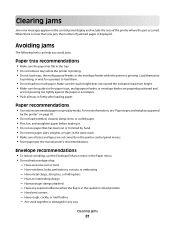
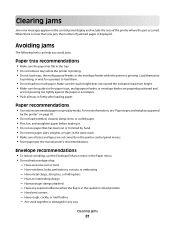
... more than one jam, the number of the printer where the jam occurred. Make sure the stack height does not exceed the indicated maximum height. • Make sure the guides in the paper trays, multipurpose feeder, or envelope feeder are properly positioned and
are set correctly in the Paper menu. • Do not...
User's Guide - Page 99
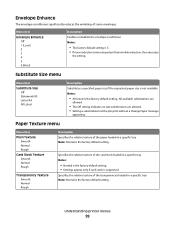
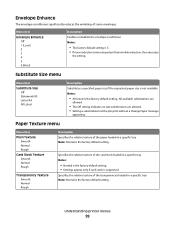
... Listed is supported. Specifies the relative texture of some envelopes.
Envelope Enhance
The envelope conditioner significantly reduces the wrinkling of the transparencies loaded in a specific tray Notes:
• Normal is the factory default setting. • Settings appear only if card stock is the factory default setting. Understanding printer menus
99
User's Guide - Page 100
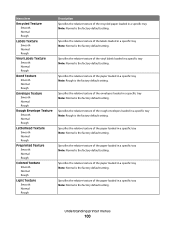
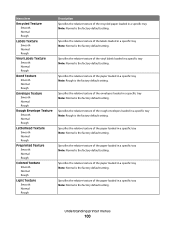
Understanding printer menus
100 Specifies the relative texture of the paper loaded in a specific tray Note: Rough is the factory default setting. Specifies the relative texture of the vinyl labels loaded in a specific tray Note: Normal is the factory default setting. Specifies the relative texture of the paper loaded in a specific tray Note: Normal is the factory...
User's Guide - Page 101
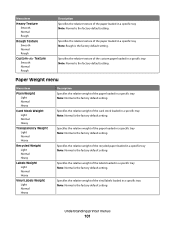
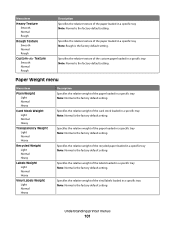
... the relative texture of the custom paper loaded in a specific tray Note: Normal is the factory default setting.
Specifies the relative weight of the vinyl labels loaded in a specific tray Note: Normal is the factory default setting. Understanding printer menus
101 Menu item
Heavy Texture Smooth Normal Rough
Rough Texture Smooth Normal Rough
Custom Texture...
User's Guide - Page 103


...job. When Off is selected, Card Stock must be loaded in the paper tray.
Note: Off is the factory default setting. When one-sided printing is selected from Print Properties in Windows or the... tray. or two-sided orientation depending on page 51. When Off is loaded in the two-sided orientation in either the one paper type will not affect other paper types. • To set the printer ...
User's Guide - Page 106


... assigned the same name are automatically linked
unless Link Optional is the factory default setting. Understanding printer menus
106 Millimeters can be increased in
0.01-inch increments.
• 356 mm is shorter than the
maximum width supported in the tray.
Description Specifies the default output bin Note: Standard Bin is selected.
• The...
User's Guide - Page 132
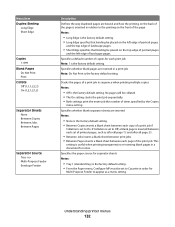
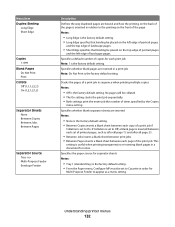
...Tray 1 (standard tray) is the factory default setting. • From the Paper menu, Configure MP must be collated. • The On setting stacks the print job sequentially. • Both settings print the entire job the number of times specified by the Copies
menu setting... print job Note: 1 is the factory default setting. Understanding printer menus
132 Menu item Duplex Binding
Long Edge Short...
User's Guide - Page 172
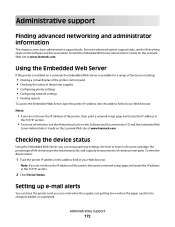
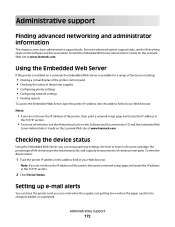
...browser. Setting up e-mail alerts
You can view paper tray settings, the level of toner in the print cartridge, the percentage of life remaining in the maintenance kit, and capacity measurements of the printer, ...Embedded Web
Server Administrator's Guide on the Lexmark Web site at www.lexmark.com. Note: If you do not know the IP address of certain printer parts. For more information, see the...
Quick Reference - Page 1


...tray. Straighten the edges on the bottom of paper was loaded than the type previously
loaded in the tray, then change the Paper Type setting for the tray from the printer... of the tray which indicates the... tray.
•...tray. Note: Do not remove trays while a job prints or while Busy appears on the tray.
7 Insert the tray. 8 If a different type of the tray...not overload the tray.
6 If ...
Service Manual - Page 240
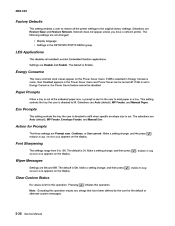
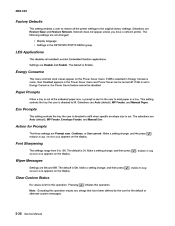
... for this operation. Pressing initiates this operation. LES Applications
This disables all the printer settings to the original factory settings. Energy Conserve
This menu controls what values appear on the display. . If Off is out. Env Prompts
This setting controls the tray the user is directed to refill when specific envelope size is selected in...
Similar Questions
Bypass Tray Settings
Currently we need to press the 'OK' button to to print each envelope individually from our bypass tr...
Currently we need to press the 'OK' button to to print each envelope individually from our bypass tr...
(Posted by shepardlori 10 years ago)
Tray Set To #10 Envelope.
I am almost certain that the Lexmark 905pro Had a setting in the tray ! paper settings for #10 envel...
I am almost certain that the Lexmark 905pro Had a setting in the tray ! paper settings for #10 envel...
(Posted by mobs99 11 years ago)

