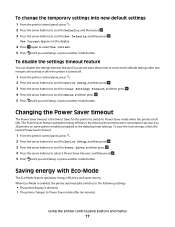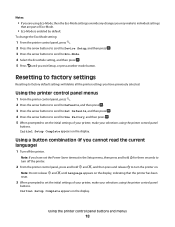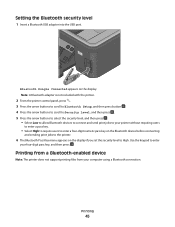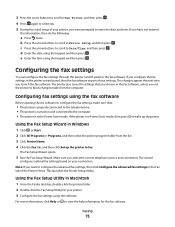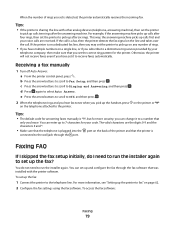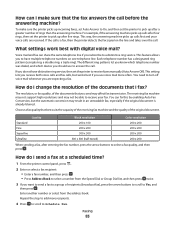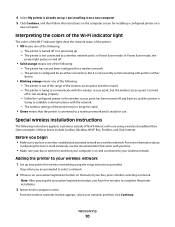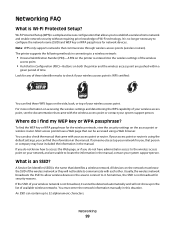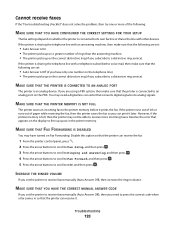Lexmark S405 Support Question
Find answers below for this question about Lexmark S405 - Interpret Color Inkjet.Need a Lexmark S405 manual? We have 2 online manuals for this item!
Question posted by sarahedwards on September 19th, 2012
My Printer Is Saying The Printer Head Is Not Supported By The Allin One
it wont let me press any buttons,
Current Answers
Answer #1: Posted by LexmarkListens on September 20th, 2012 7:20 AM
It could be a problem with the printhead. Try to reseat the printhead. Just take out the printhead and put it back in. If it doesn't help, please contact us via email. We'd be happy to replace the printhead if the printer is still under warranty.
Lexmark Listens
Phone:
USA: 1-800-539-6275
Canada: (877) 856-5540
UK: 0800 121 4726
South Africa: 0800 981 435
Related Lexmark S405 Manual Pages
Similar Questions
How To Change Printer Head Lexmark Interpret S405
(Posted by tyviJayess 10 years ago)
How To Clean Lexmark Interpret S405 Printer Head
(Posted by mlbi 10 years ago)
Do I Need A New Printer Head ?
All inks are printing except the black ink the makes of the inks L100xl which i bought online.
All inks are printing except the black ink the makes of the inks L100xl which i bought online.
(Posted by stephenwatton 11 years ago)
How Do You Do A Printer Head Deep Clean
how do you do a printer head deep clean
how do you do a printer head deep clean
(Posted by Anonymous-89449 11 years ago)
How Do I Remove Printer Head On Pro 705
how to to remove printer head on pro 705
how to to remove printer head on pro 705
(Posted by fwkj35l 11 years ago)