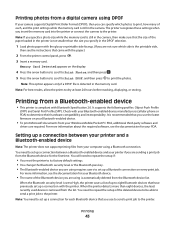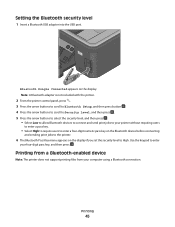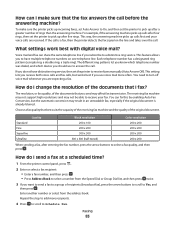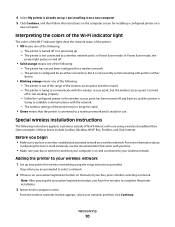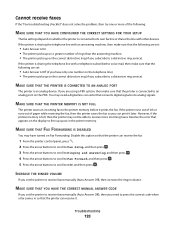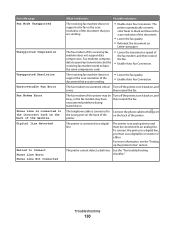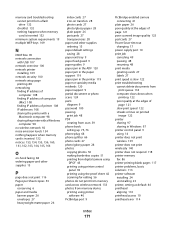Lexmark S405 Support Question
Find answers below for this question about Lexmark S405 - Interpret Color Inkjet.Need a Lexmark S405 manual? We have 2 online manuals for this item!
Question posted by culvertwcinternet on February 3rd, 2015
Interpret S405
I have paper in the printer, but it keeps telling me that I do not. What do I do?
Current Answers
Answer #1: Posted by Brainerd on February 3rd, 2015 11:27 AM
Hi, please refer here:
http://support.lexmark.com/index?modifiedDate=07%2F09%2F14&page=content&actp=LIST_RECENT&id=SO7480&locale=en&userlocale=EN_US
http://support.lexmark.com/index?modifiedDate=07%2F09%2F14&page=content&actp=LIST_RECENT&id=SO7480&locale=en&userlocale=EN_US
I hope this helps you!
Please press accept to reward my effort or post again with more details if not satisfied.
Regards, Brainerd
Related Lexmark S405 Manual Pages
Similar Questions
Can You Connect A Ipad To A Lexmark Interpret S405 Wifi Printer
(Posted by dbowedoc314 9 years ago)
How To Set Up Lexmark S405 Wireless Printer
(Posted by mlksmb 10 years ago)
How To Setup Lexmark S405 Wireless Printer
(Posted by tenjttk 10 years ago)
How To Connect Lexmark Interpret S405 Wireless Printer To Desktop Computer
(Posted by tmcgrminn 10 years ago)
How Do I Setup My Lexmark Interpret S405 Wireless Printer
(Posted by arieson 10 years ago)