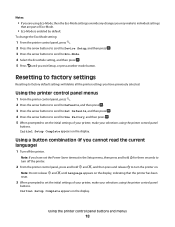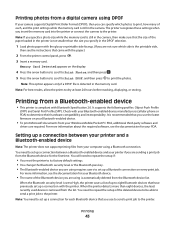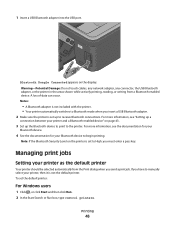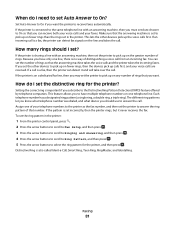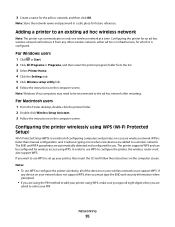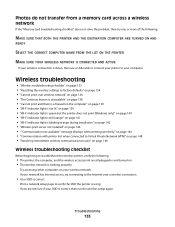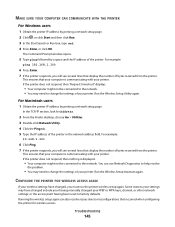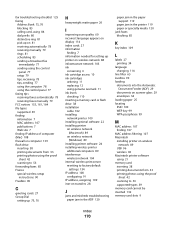Lexmark S405 Support Question
Find answers below for this question about Lexmark S405 - Interpret Color Inkjet.Need a Lexmark S405 manual? We have 2 online manuals for this item!
Question posted by audcs on October 28th, 2013
How To Factory Reset A Lexmark S405 Printer
The person who posted this question about this Lexmark product did not include a detailed explanation. Please use the "Request More Information" button to the right if more details would help you to answer this question.
Current Answers
Related Lexmark S405 Manual Pages
Similar Questions
Factory Reset To X950de Without Getting Into The Menu Setting
Good day. I am trying to do a factory reset to a Lexmark X950de and I am unable to get to the menu. ...
Good day. I am trying to do a factory reset to a Lexmark X950de and I am unable to get to the menu. ...
(Posted by wayneabrownctr 6 years ago)
How To Reset Your Lexmark Interpret S405 Ink Cartridges
(Posted by bidojama 9 years ago)
How To Reset Factory Reset Lexmark X204n Printer
(Posted by djalkp 10 years ago)
How To Set Password Directly From Lexmark Wireless Printer Interpret S405
(Posted by kikitelit 10 years ago)