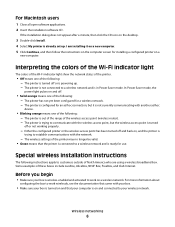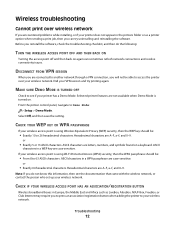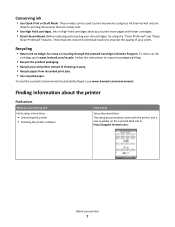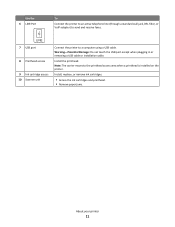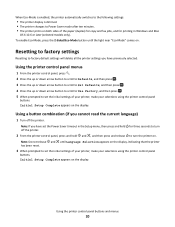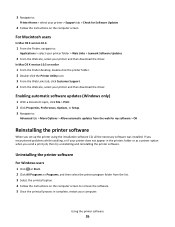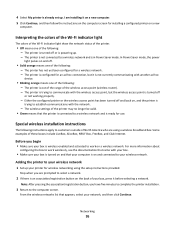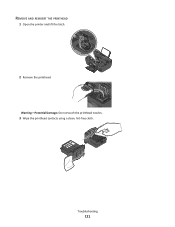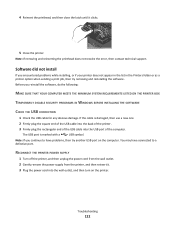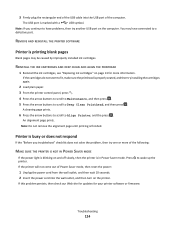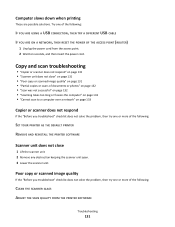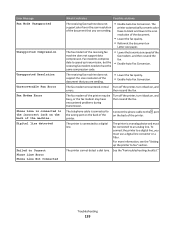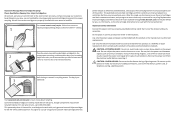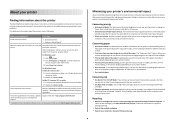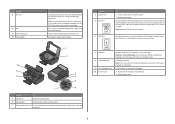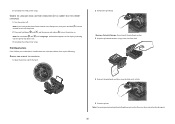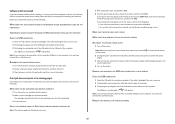Lexmark Prospect Pro200 Support Question
Find answers below for this question about Lexmark Prospect Pro200.Need a Lexmark Prospect Pro200 manual? We have 4 online manuals for this item!
Question posted by mmiles1019 on June 23rd, 2012
I'm Having Problems With The Printhead. I've Followed Instructions And Cleaned
The person who posted this question about this Lexmark product did not include a detailed explanation. Please use the "Request More Information" button to the right if more details would help you to answer this question.
Current Answers
Answer #1: Posted by LexmarkListens on June 28th, 2012 11:47 AM
Try updating the firmware of your printer but you won't be able to update it if you have an error message in the LCD screen of the printer. Try to take out the printhead first then close the cover of the printer. If it tells you to insert the printhead, press the cancel (X) button. Once you have dealt with the error message, go ahead an update the firmware. Just go to http://bit.ly/ghfW8H to download the firmware update.
If it doesn't help, feel free to contact us via email or chat.
Lexmark Listens
Phone:
USA: 1-800-539-6275
Canada: (877) 856-5540
UK: 0800 121 4726
South Africa: 0800 981 435
Related Lexmark Prospect Pro200 Manual Pages
Similar Questions
Lexmark Prospect Pro200 How Often Do I Need To Replace Printhead
(Posted by tarjk 10 years ago)
How To Clean Print Heads On Lexmark Pro 200 Printer
(Posted by polilamasf 10 years ago)
How To Clean Printhead On Lexmark Platinum Pro905 Printer
(Posted by Boojknapp 10 years ago)
Printhead Removal
I am having a printhead error (right in the middle of printing) Suggestion was to remove printhead a...
I am having a printhead error (right in the middle of printing) Suggestion was to remove printhead a...
(Posted by lindarichards17 12 years ago)