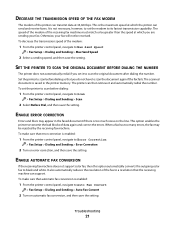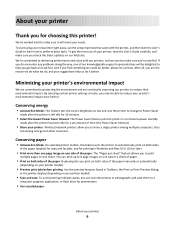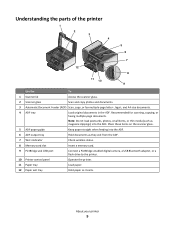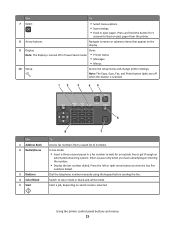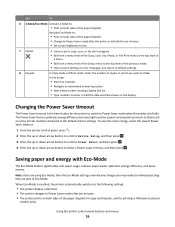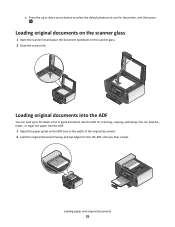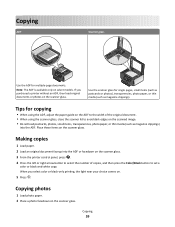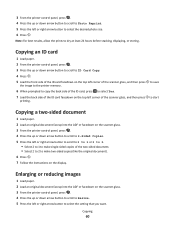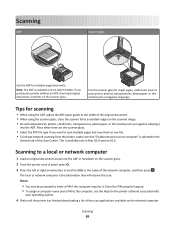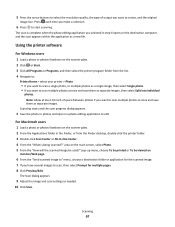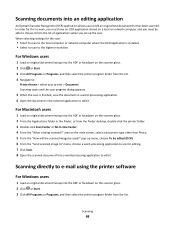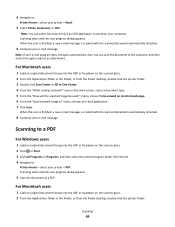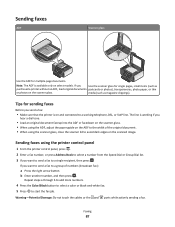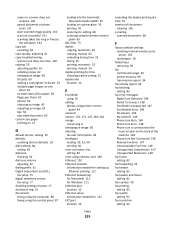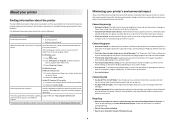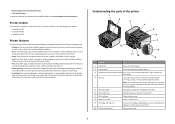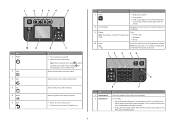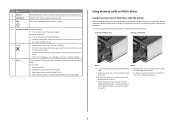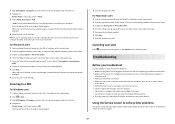Lexmark Prevail Pro705 Support Question
Find answers below for this question about Lexmark Prevail Pro705.Need a Lexmark Prevail Pro705 manual? We have 4 online manuals for this item!
Question posted by poohbear1247 on May 22nd, 2013
Lid Problem
Supporting Images
You can click the images below to enlargeCurrent Answers
Answer #1: Posted by pend737 on May 28th, 2013 8:51 AM
Just an fyi, if you registered online you're covered by a 5 year warranty and Lexmark's answer to this problem is to send you a new printer. I wasn't under warranty.
Related Lexmark Prevail Pro705 Manual Pages
Similar Questions
i bought my lexmark mark x5630 printer from games in ballito ,south africa ,its not even 6 months ol...