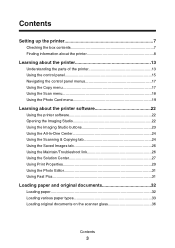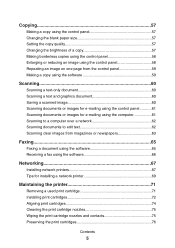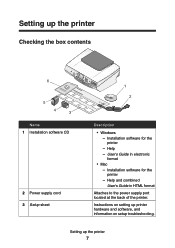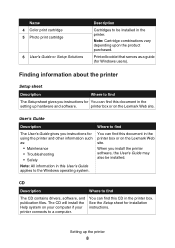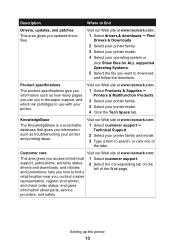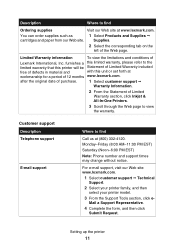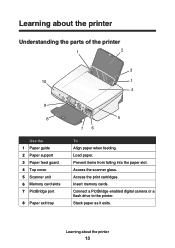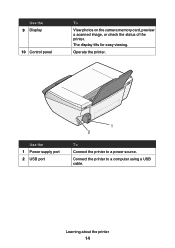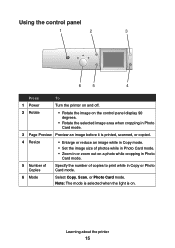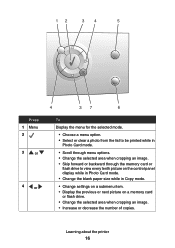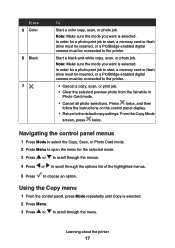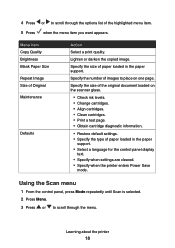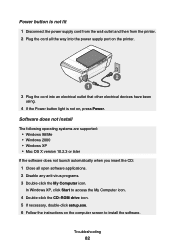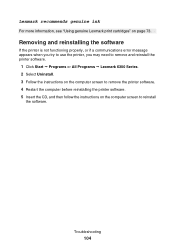Lexmark P6350 Support Question
Find answers below for this question about Lexmark P6350.Need a Lexmark P6350 manual? We have 2 online manuals for this item!
Question posted by wwwroberthenryreay on October 2nd, 2012
I Hive Not Cd I Got It Off My Mom Fiend
The person who posted this question about this Lexmark product did not include a detailed explanation. Please use the "Request More Information" button to the right if more details would help you to answer this question.
Current Answers
Related Lexmark P6350 Manual Pages
Similar Questions
I Need To Download The Cd To Install My Printer
(Posted by reginamiller584 10 years ago)
I Have No Installation Cd And Have No Printer Program Via Start Windows So I Can
(Posted by samanthahardie 11 years ago)
Installation Cd
How can I download the installation cd for lexmark x5070 printer to a blank cd when I do not have th...
How can I download the installation cd for lexmark x5070 printer to a blank cd when I do not have th...
(Posted by lesleyhunter29 12 years ago)
How Do I Clear The Paper Jam On My P6350 Printer?
(Posted by mahomedahamed 12 years ago)