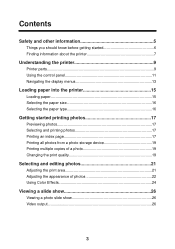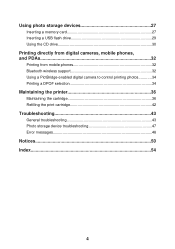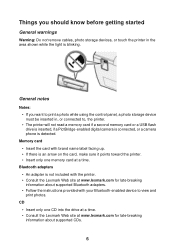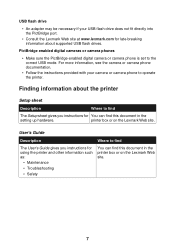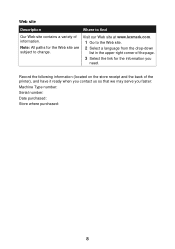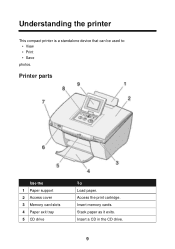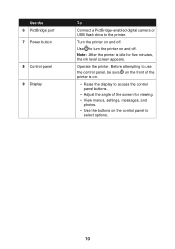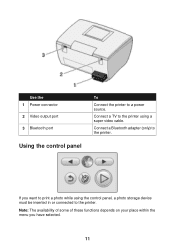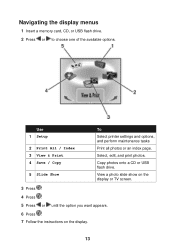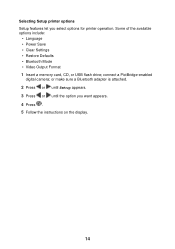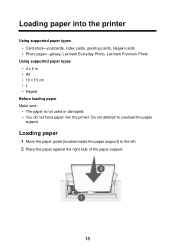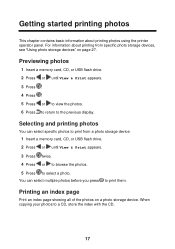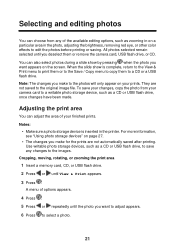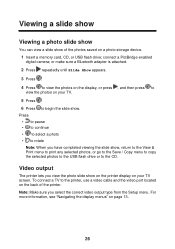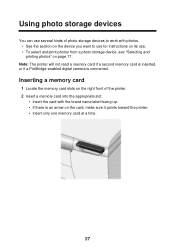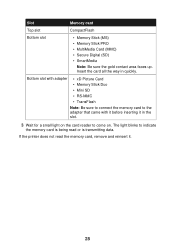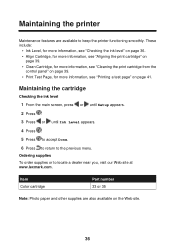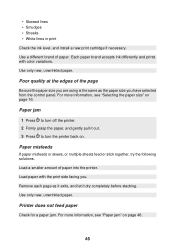Lexmark P450 Support Question
Find answers below for this question about Lexmark P450.Need a Lexmark P450 manual? We have 2 online manuals for this item!
Question posted by snpshtzphoto on June 30th, 2012
Ink Cartride Won't Go Into Printer
Tried putting cartridge in and it go in
Current Answers
Related Lexmark P450 Manual Pages
Similar Questions
I Have A Lexmark X3350 Printer I Can't Get Cartridges To Lock In
Printer says there is a cartridge error. Instruction says to take out cartridges and reinstall, but ...
Printer says there is a cartridge error. Instruction says to take out cartridges and reinstall, but ...
(Posted by bryantja 8 years ago)
Lexmark X5075 Printer Won't Move Print Cartridge Carrier To The Loading
position
position
(Posted by rfcbaue 10 years ago)
May Re Ink And Use The Printer Ribbon Back
(Posted by jf75733 10 years ago)
Your Question: 'hi. I Have A Z2300 Printer. I Replaced The Color Cartridge, But
Your question:"Hi. I have a Z2300 printer. I replaced the color cartridge, but turned off the printe...
Your question:"Hi. I have a Z2300 printer. I replaced the color cartridge, but turned off the printe...
(Posted by Zielinski2 11 years ago)
I Have Been Given A Lexmark Printer P450 And Can You Give Me A Manual?
(Posted by mjlatshaw 12 years ago)