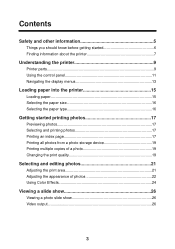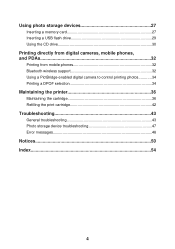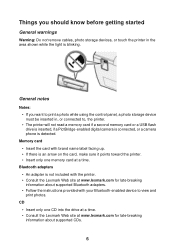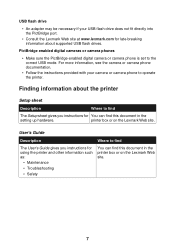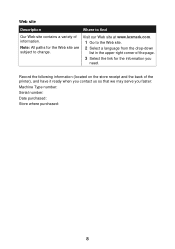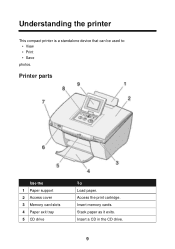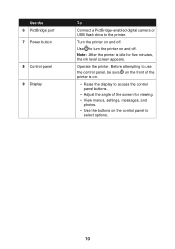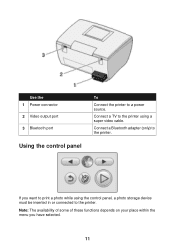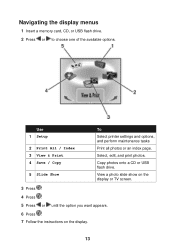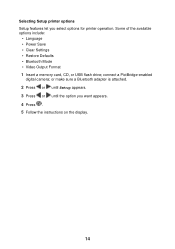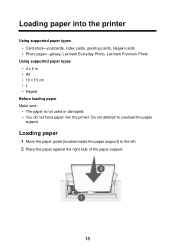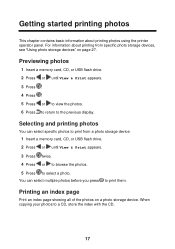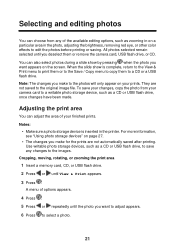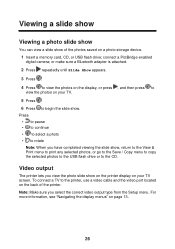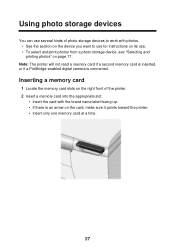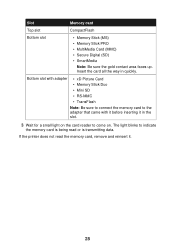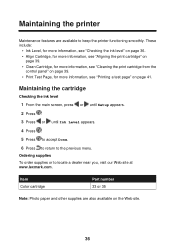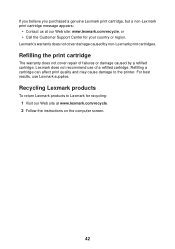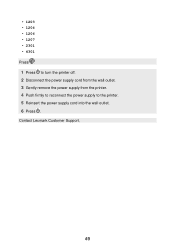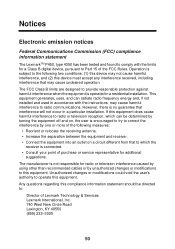Lexmark P450 Support Question
Find answers below for this question about Lexmark P450.Need a Lexmark P450 manual? We have 2 online manuals for this item!
Question posted by mjlatshaw on August 11th, 2011
I Have Been Given A Lexmark Printer P450 And Can You Give Me A Manual?
Current Answers
Answer #1: Posted by Odin on August 11th, 2011 3:01 PM
Hope this is useful. Please don't forget to click the Accept This Answer button if you do accept it. My aim is to provide reliable helpful answers, not just a lot of them. See https://www.helpowl.com/profile/Odin.
Answer #2: Posted by LexmarkListens on August 12th, 2011 1:02 PM
LINK: http://support.lexmark.com/index?locale=en&page=product&productCode=LEXMARK_P450&segment=SUPPORT&userlocale=EN_US&frompage=null#2
Lexmark Listens
Phone:
USA: 1-800-539-6275
Canada: (877) 856-5540
UK: 0800 121 4726
South Africa: 0800 981 435
Related Lexmark P450 Manual Pages
Similar Questions
how can I get a manual for a lexmarkplatinum905printer Thank you
Tried putting cartridge in and it go in
Last wireless printer (Brother) finally died. I replaced with Lexmark s405. I've gone through the wi...