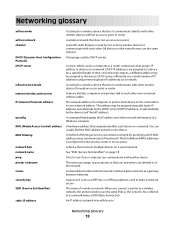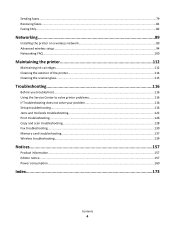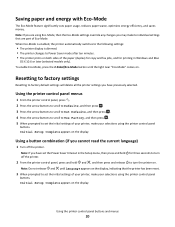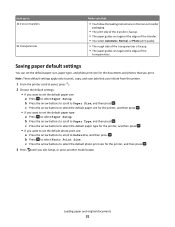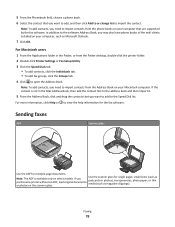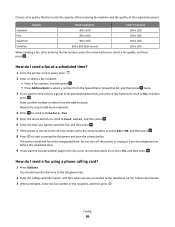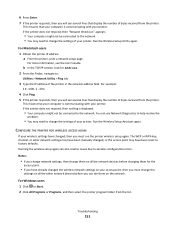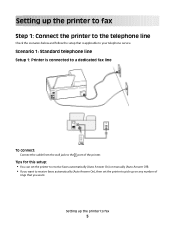Lexmark Interpret S405 Support Question
Find answers below for this question about Lexmark Interpret S405.Need a Lexmark Interpret S405 manual? We have 4 online manuals for this item!
Question posted by ecorbel on May 19th, 2014
I Have A S405 But No Longer Have The Instructions Or Start Up Cd
I have a S405 but no longer have the instructions or the set up dvd that I think we needed when setting up. We have not used for ages but want to set up again . Can you help?
Current Answers
Related Lexmark Interpret S405 Manual Pages
Similar Questions
How To Set Up Wifi For A Lexmark Printer Interpret S405
(Posted by Davidme 9 years ago)
What Power Supply Is Used On Lexmark Interpret S405 Printers
(Posted by radekwood1 10 years ago)
How Do I Get Another Lexmark S405 Software Cd I Lost Mine.
(Posted by larrybusika 10 years ago)
Can't Remember Where To Find The Instructions For Disabling/enabling A Cartridge
Color cartridge was low, I was instructed on how to disable it and use black exclusively. Now I want...
Color cartridge was low, I was instructed on how to disable it and use black exclusively. Now I want...
(Posted by hamlettt 11 years ago)
Does Vizix Black 100 Ink Work In Lexmark S400 Printers?
I bought a cartridge of Lexmark 100 Black ink, but there was a vizix (print for technology) totle on...
I bought a cartridge of Lexmark 100 Black ink, but there was a vizix (print for technology) totle on...
(Posted by prego12345 12 years ago)