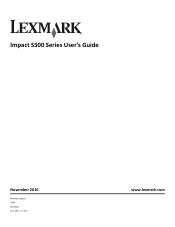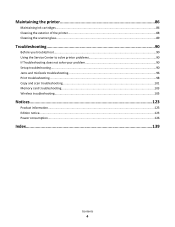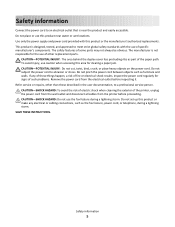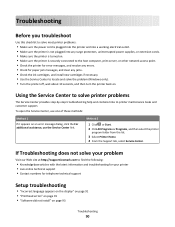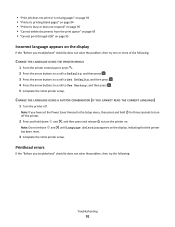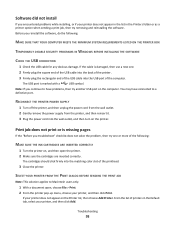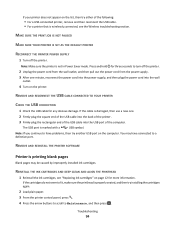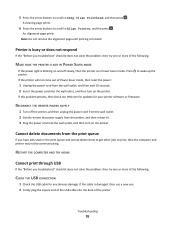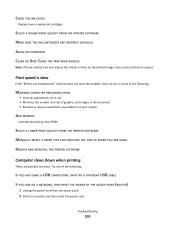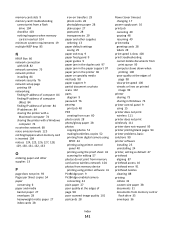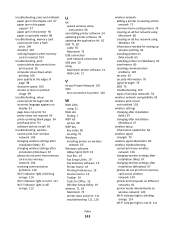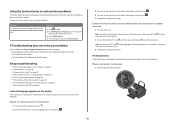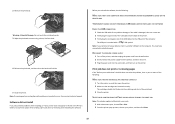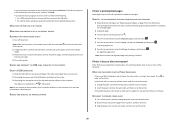Lexmark Impact S301 Support Question
Find answers below for this question about Lexmark Impact S301.Need a Lexmark Impact S301 manual? We have 3 online manuals for this item!
Question posted by zekealanzo on March 12th, 2014
Shows Theres A Problem With The Printhead
The person who posted this question about this Lexmark product did not include a detailed explanation. Please use the "Request More Information" button to the right if more details would help you to answer this question.
Current Answers
Answer #1: Posted by TommyKervz on March 12th, 2014 3:41 PM
Hi. The possible causes of this and recommended solutions are here.
Related Lexmark Impact S301 Manual Pages
Similar Questions
Lexmark Printer Impact S300 How To Close The Control Panel
(Posted by bog23kida 9 years ago)
Lexmark Impact S301 User Guide Problem With Printer Head What To Do
(Posted by fobasr 9 years ago)
Lexmark Printer Impact S301 Does Want To Power On
(Posted by aldiana 10 years ago)
Problems With Printer
I have to reload the printer constantly in order to print anything. I have updated and re-installed ...
I have to reload the printer constantly in order to print anything. I have updated and re-installed ...
(Posted by lindalou454 12 years ago)