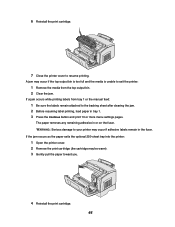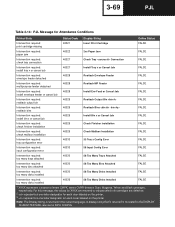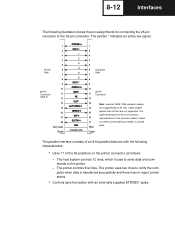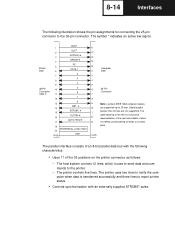Lexmark E323 Support Question
Find answers below for this question about Lexmark E323 - Printer - B/W.Need a Lexmark E323 manual? We have 5 online manuals for this item!
Question posted by drooger on November 6th, 2016
The Paper Jam Indicator Remains On, Even Though There Is Not A Paper Jam. Print
Therefore, the paper goes half way through and then it says "paper jam".
Current Answers
Answer #1: Posted by Odin on November 6th, 2016 5:17 PM
Paper jams are often elusive. See the tips at http://www.computerhope.com/issues/ch000980.htm.
Hope this is useful. Please don't forget to click the Accept This Answer button if you do accept it. My aim is to provide reliable helpful answers, not just a lot of them. See https://www.helpowl.com/profile/Odin.
Related Lexmark E323 Manual Pages
Similar Questions
How To Print Printer Configuration Page From Lexmark T652 Step
(Posted by hamiJohn 10 years ago)
How To Print Printer Configuration Or Determine Ip Address
(Posted by Anonymous-113848 10 years ago)
When I Print All The Paper Gets Out All Black
I bought a new toner of LEXMARK E 323. MY FIRST PAGE PRINTED ARE ALL BLACK (ALL THE PAGE IS COVERED ...
I bought a new toner of LEXMARK E 323. MY FIRST PAGE PRINTED ARE ALL BLACK (ALL THE PAGE IS COVERED ...
(Posted by majinous 12 years ago)