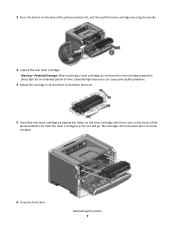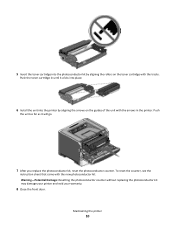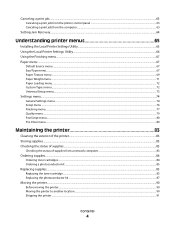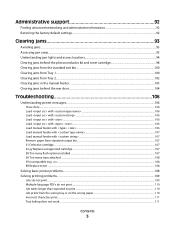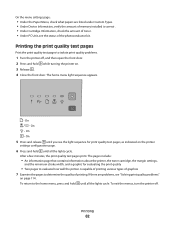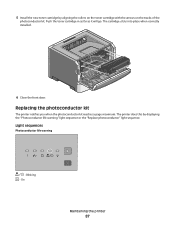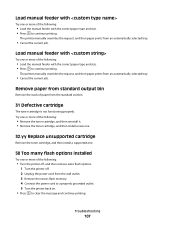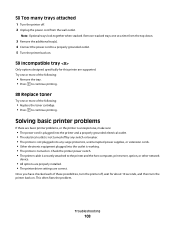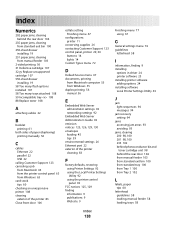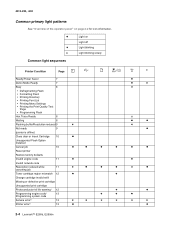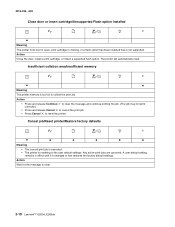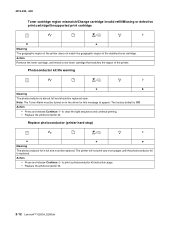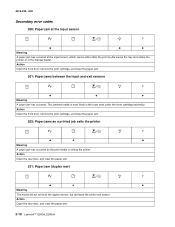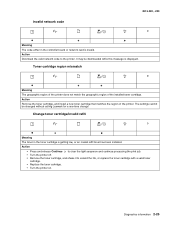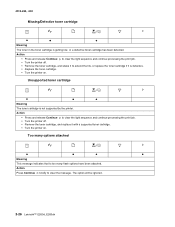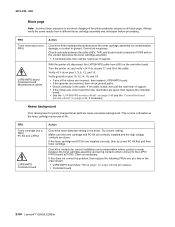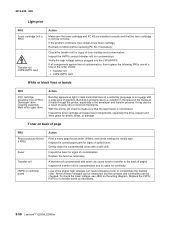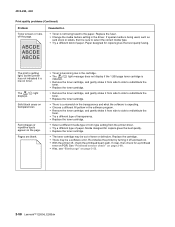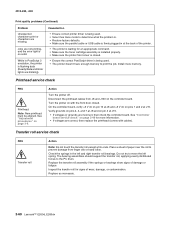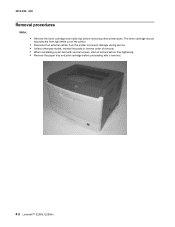Lexmark E260dn Support Question
Find answers below for this question about Lexmark E260dn.Need a Lexmark E260dn manual? We have 5 online manuals for this item!
Question posted by cburg01 on October 14th, 2011
How To Install Toner Cartridge For E260dn Printer
Current Answers
Answer #1: Posted by LexmarkListens on October 20th, 2011 11:51 AM
Press the button on the left side of the printer to release and lower the front door.
Remove the toner cartridge.
- Press the release button on the base of the print cartridge assembly.
- Grasp the handle on the toner cartridge. Pull up and out to remove the toner cartridge. Note: The photoconductor unit will remain in the printer.
Unpack the new toner cartridge.
Lightly shake the toner cartridge in all directions to distribute the toner evenly.
Install the new toner cartridge. Do this by aligning the white rollers on the toner cartridge with the white arrows on the tracks of the photoconductor unit and pushing the toner cartridge in as far as it will go. The cartridge will click into place when correctly installed.
Close the front door and confirm that the new toner cartridge is working correctly by sending a print job to the printer or printing an internal test page.
If you need further assistance please feel free to send us an email on the address provided below or you may contact Lexmark Technical Support.
Lexmark Listens
Phone:
USA: 1-800-539-6275
Canada: (877) 856-5540
UK: 0800 121 4726
South Africa: 0800 981 435