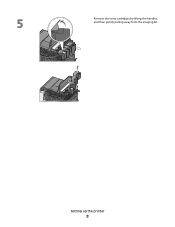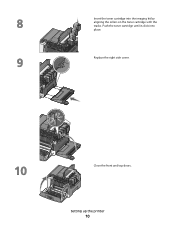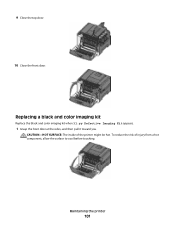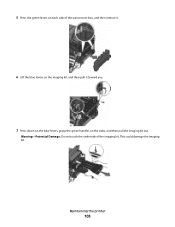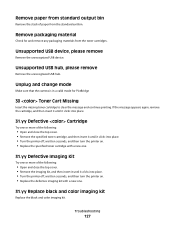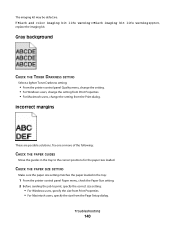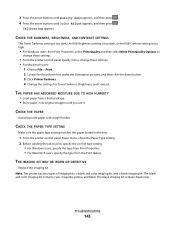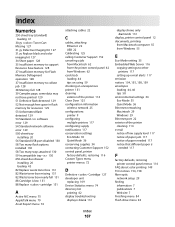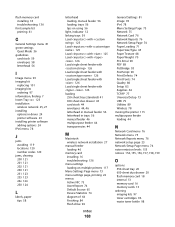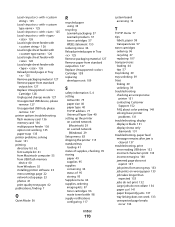Lexmark C544 Support Question
Find answers below for this question about Lexmark C544.Need a Lexmark C544 manual? We have 3 online manuals for this item!
Question posted by sd156409 on October 24th, 2011
What Does 31.60 Defective Imaging Kit Mean?
The person who posted this question about this Lexmark product did not include a detailed explanation. Please use the "Request More Information" button to the right if more details would help you to answer this question.
Current Answers
Answer #1: Posted by LexmarkListens on October 24th, 2011 2:38 PM
The error code means you have a defective imaging kit. Try reseating the cartridge toners. If this doesn't work, there is a need to replace all the cartridge and the image basket.
If you need further assistance please send us an email on the adress given below or you may contact Lexmark Technical Support.
Lexmark Listens
Phone:
USA: 1-800-539-6275
Canada: (877) 856-5540
UK: 0800 121 4726
South Africa: 0800 981 435
Related Lexmark C544 Manual Pages
Similar Questions
What Does 31.06 Defective Supply Mean On My Lexmark Printer?
(Posted by yvonnemizusawa 6 years ago)
How To Fix A Lexmark C544dn 31.06 Defective Imaging Kit
(Posted by rssgerar 10 years ago)