Lexmark C544 Support Question
Find answers below for this question about Lexmark C544.Need a Lexmark C544 manual? We have 3 online manuals for this item!
Question posted by frxtiana on November 30th, 2013
How To Replace Fuser Maintenance Kit For Lexmark C544dn
The person who posted this question about this Lexmark product did not include a detailed explanation. Please use the "Request More Information" button to the right if more details would help you to answer this question.
Current Answers
There are currently no answers that have been posted for this question.
Be the first to post an answer! Remember that you can earn up to 1,100 points for every answer you submit. The better the quality of your answer, the better chance it has to be accepted.
Be the first to post an answer! Remember that you can earn up to 1,100 points for every answer you submit. The better the quality of your answer, the better chance it has to be accepted.
Related Lexmark C544 Manual Pages
User's Guide - Page 34


...) forms. In some cases, registration can reduce the amount of its products. Lexmark does not endorse specific suppliers, although a converter's product list for use when printing. However, the following paper types are a number of ways you use with laser printers:
• Chemically treated papers used to make paper.
General sustainability-related information can...
User's Guide - Page 46
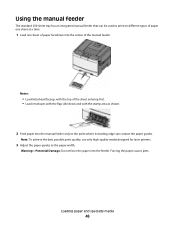
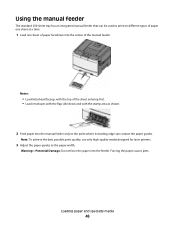
... its leading edge can be used to the paper width.
Note: To achieve the best possible print quality, use only high-quality media designed for laser printers.
3 Adjust the paper guides to print on different types of paper one sheet at a time.
1 Load one sheet of paper facedown into the center of...
User's Guide - Page 56
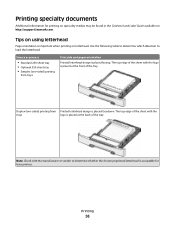
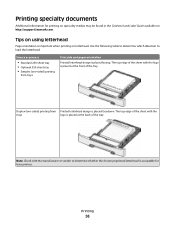
Printing specialty documents
Additional information for laser printers.
Tips on using letterhead
Page orientation is placed faceup. Duplex (two-sided) printing from trays
Print side and paper orientation Printed letterhead design is important when printing on http://support.lexmark.com. The top edge of the sheet with the logo is placed facedown. The top...
User's Guide - Page 57
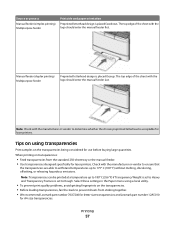
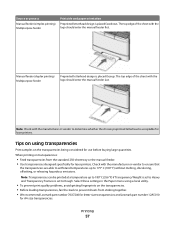
...; To prevent print quality problems, avoid getting fingerprints on transparencies:
• Feed transparencies from sticking together. • We recommend Lexmark part number 70X7240 for letter-size transparencies and Lexmark part number 12A5010
for laser printers.
Note: Transparencies can be printed at a temperature up to prevent sheets from the standard 250-sheet tray or the...
User's Guide - Page 58
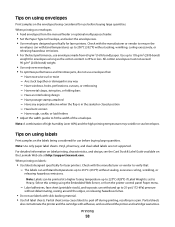
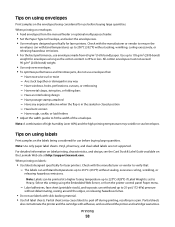
...and select the envelope size. • Use envelopes designed specifically for laser printers. Partial sheets
also contaminate the printer and the cartridge with the manufacturer or vendor to 200°C (...& Label Guide available on the Lexmark Web site at a higher fusing temperature up to ensure the
envelopes can be printed at http://support.lexmark.com. Printing
58
All-cotton envelopes...
User's Guide - Page 64


... Black Toner Cartridges Shows the status of the waste toner box
Understanding printer menus
64 Invalid
Replace
Missing or Defective
OK
Unsupported
Imaging Kit OK Replace Black Imaging Kit Replace Color Imaging Kit Defective
Shows the status of the imaging kit
Waste Toner Box Near Full Replace Missing OK
Shows the status of the toner cartridges
Early Warning Low...
User's Guide - Page 97
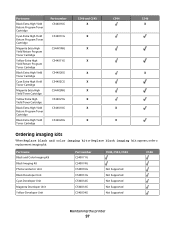
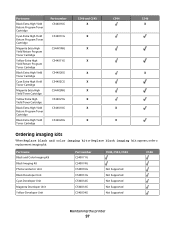
..., order a replacement imaging kit.
Part name Black and Color Imaging Kit Black Imaging Kit Photoconductor Unit Black Developer Unit Cyan Developer Unit Magenta Developer Unit Yellow Developer Unit
Part number C540X71G C540X74G C540X35G C540X31G C540X32G C540X33G C540X34G
C540, C543, C544
Not Supported Not Supported Not Supported Not Supported Not Supported
C546
Maintaining the printer
97
User's Guide - Page 100
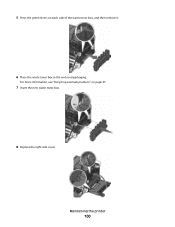
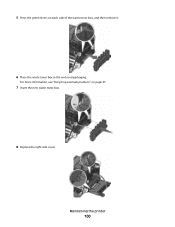
5 Press the green levers on page 37.
7 Insert the new waste toner box.
8 Replace the right side cover. Maintaining the printer
100
For more information, see "Recycling Lexmark products" on each side of the waste toner box, and then remove it.
6 Place the waste toner box in the enclosed packaging.
User's Guide - Page 105
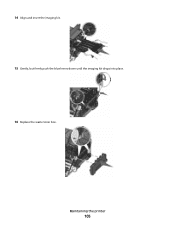
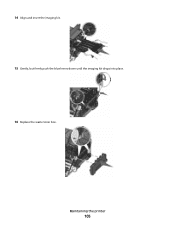
14 Align and insert the imaging kit. 15 Gently, but firmly push the blue levers down until the imaging kit drops into place. 16 Replace the waste toner box. Maintaining the printer
105
User's Guide - Page 113
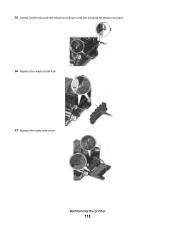
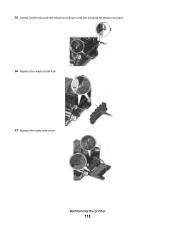
Maintaining the printer
113 15 Gently, but firmly push the blue levers down until the imaging kit drops into place. 16 Replace the waste toner box. 17 Replace the right side cover.
User's Guide - Page 129
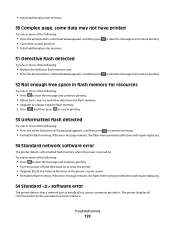
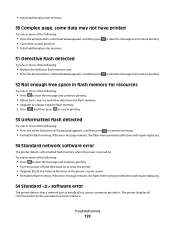
Troubleshooting
129 If the error message remains, the flash memory may be defective and require replacing.
54 Standard software error
The printer detects that a network port is turned on to reset the printer. • Upgrade (flash) the network firmware in the printer or print server. • Format the flash memory. If the error message remains...
User's Guide - Page 140
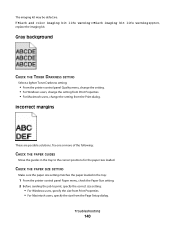
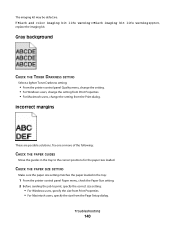
The imaging kit may be defective. Try one or more of the following:
CHECK THE PAPER GUIDES
Move the guides in the tray:
1 From the printer control panel Paper menu, check the.... Gray background
CHECK THE TONER DARKNESS SETTING
Select a lighter Toner Darkness setting:
• From the printer control panel Quality menu, change the setting. • For Windows users, change the setting from Print...
User's Guide - Page 141


... CARTRIDGE MAY BE DEFECTIVE
Replace the defective toner cartridge.
Paper curl
These are possible solutions. THE PAPER HAS ABSORBED MOISTURE DUE TO HIGH HUMIDITY
• Load paper from the Print dialog.
Try one or more of imaging kits: a black and color imaging kit, and a black imaging kit. Note: The printer has two types of the...
User's Guide - Page 143
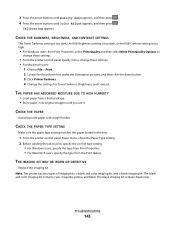
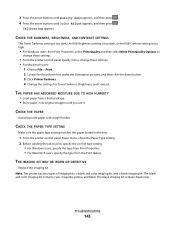
...
• Load paper from the Print dialog.
THE IMAGING KIT MAY BE WORN OR DEFECTIVE
Replace the imaging kit. The black and color imaging kit contains cyan, magenta, yellow, and black.
Note: The printer has two types of imaging kits: a black and color imaging kit, and a black imaging kit. Troubleshooting
143 CHECK THE PAPER
Avoid textured paper with...
User's Guide - Page 145


... type from the Print dialog. Note: The printer has two types of imaging kits: a black and color imaging kit, and a black imaging kit. THE TONER MAY BE LOW
When 88 Cartridge Low appears or when the print becomes faded, replace the toner cartridge.
The black and color imaging kit contains cyan, magenta, yellow, and black. The...
User's Guide - Page 146


... guides in the tray to be serviced. Try one or more of imaging kits: a black and color imaging kit, and a black imaging kit. Note: The printer has two types of the following:
THE IMAGING KIT MAY BE WORN OR DEFECTIVE
Replace the imaging kit. IS THERE TONER IN THE PAPER PATH? Contact Customer Support. Notes:
• The...
User's Guide - Page 147


...the Paper Texture setting matches the paper loaded in the tray:
1 From the printer control panel, check the Paper Type setting from the Paper menu. 2 Before sending... printer has two types of the following :
THE IMAGING KIT MAY BE WORN OR DEFECTIVE
Replace the imaging kit. Try one or more of imaging kits: a black and color imaging kit, and a black imaging kit. The black and color imaging kit ...
User's Guide - Page 149


.... Printing presses, inkjet printers, and color laser printers create colors in this manner. How is sent to the printer. Additionally, they allow ...of colors observed in this manner. If a cartridge is replaced, then you have not resolved the issue, calibrate the color...
The printer will automatically calibrate the colors whenever a new imaging kit is strongly recommended for the ...
User's Guide - Page 161
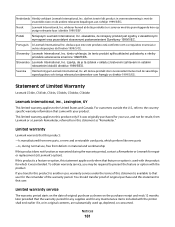
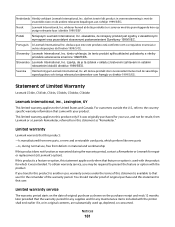
... to that came with the product. Limited warranty
Lexmark warrants that the warranty period for any maintenance items included with the printer shall end earlier if it was originally purchased for your product. You should transfer proof of Limited Warranty
Lexmark C540n, C543dn, C544n, C544dn, C544dw, C546dtn
Lexmark International, Inc., Lexington, KY
This limited warranty applies...
User's Guide - Page 168
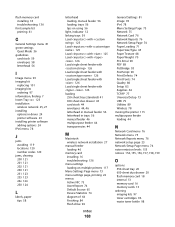
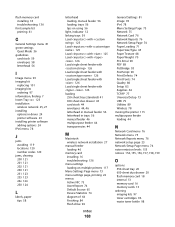
...menu 93 imaging kit
replacing 101 imaging kits
ordering 97 information, finding 7 Insert Tray 125 installation
wireless network 25, 27 installing
options in driver 24 printer software 23 installing printer software adding ... loading 46
memory card installing 16 troubleshooting 136
menu settings loading on multiple printers 117
Menu Settings Page menu 73 menu settings page, printing 22 menus
Active...
Similar Questions
How To Reset A T642 Printer After Replacing The Maintenance Kit
(Posted by Talmu 9 years ago)
I Replaced The Maintenance Kit On A Lexmark T654 How To Reset The Count
(Posted by flashge 10 years ago)

