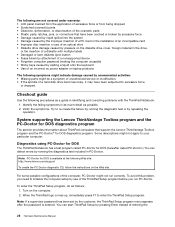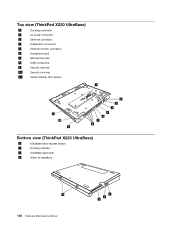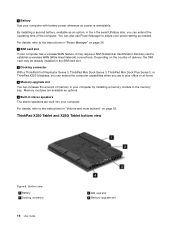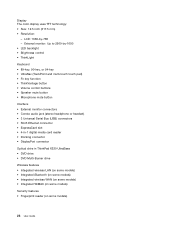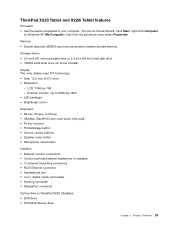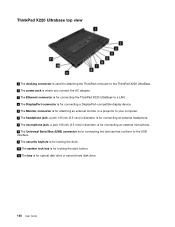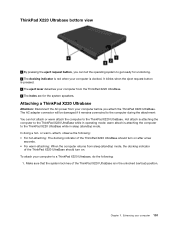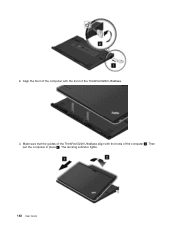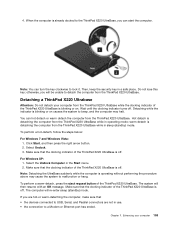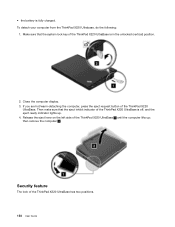Lenovo ThinkPad X220 Support Question
Find answers below for this question about Lenovo ThinkPad X220.Need a Lenovo ThinkPad X220 manual? We have 38 online manuals for this item!
Question posted by magicgreay on April 3rd, 2022
Reset Hole Button
Current Answers
Answer #1: Posted by SonuKumar on April 3rd, 2022 7:33 AM
How do I factory reset my Lenovo ThinkPad?
Press the "F11" key after the ThinkPad Recovery Menu appears. Enable the "Restore Factory Defaults" option and follow the on-screen instructions to reinstall and customize your Windows operating system. The restore process also reinstalls other third-party software included on the computer when you first purchased it.
https://forums.lenovo.com/t5/ThinkPad-X-Series-Laptops/X220-Factory-Reset/m-p/1223659
Please respond to my effort to provide you with the best possible solution by using the "Acceptable Solution" and/or the "Helpful" buttons when the answer has proven to be helpful.
Regards,
Sonu
Your search handyman for all e-support needs!!
Answer #2: Posted by akanetuk1 on April 3rd, 2022 3:34 AM
- For laptops with an internal battery (not removable), use the pin hole reset.
Laptops with an internal battery may have an emergency pin hole reset button on the bottom cover (see emergency-reset hole in the User Guide for more information).
Use a straightened paper clip in the reset hole to reset the laptop. - More information here: https://howtohelpdesk.com/how-to-fix-lenovo-laptop-power-issue/
Related Lenovo ThinkPad X220 Manual Pages
Similar Questions
Hat der Lenovo einen "Reset Button" und wo kann ich diesen finden?Öder woran kann es liegen.
cannot get @ key to work so can't get email. Also cannot turn off numerical key. The @key on Thinkpa...