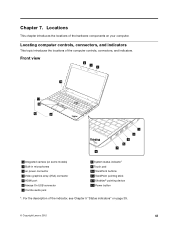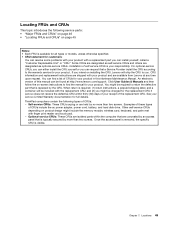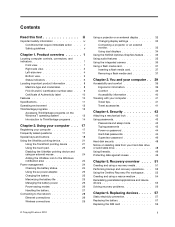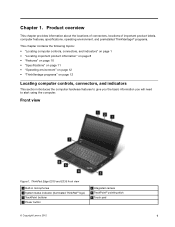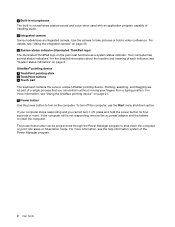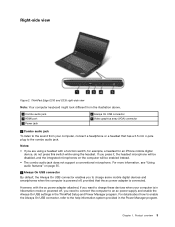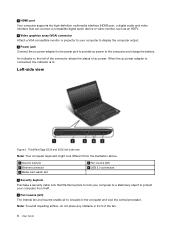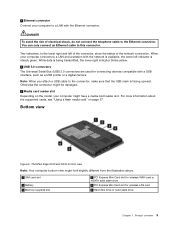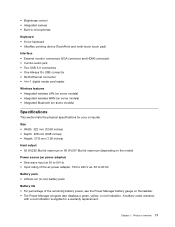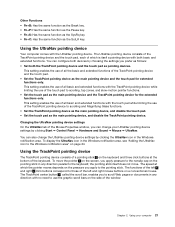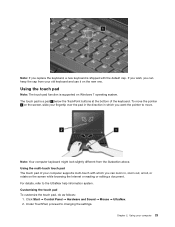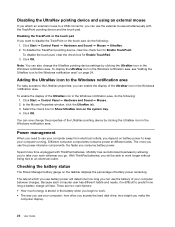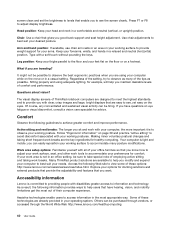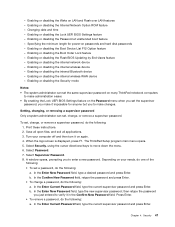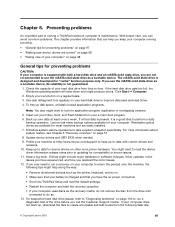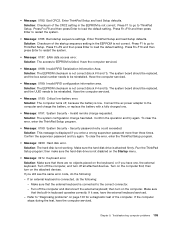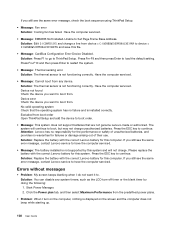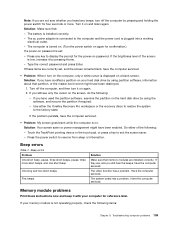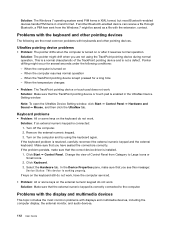Lenovo ThinkPad Edge E330 Support Question
Find answers below for this question about Lenovo ThinkPad Edge E330.Need a Lenovo ThinkPad Edge E330 manual? We have 32 online manuals for this item!
Question posted by saranlhaw on November 27th, 2012
Disable Touch Pad
Current Answers
Answer #1: Posted by bengirlxD on November 27th, 2012 8:45 PM
-
- 1
If you're running Windows on your ThinkPad, press the "Fn" (Function Key) and "F8" keys simultaneously to toggle between enabling and disabling the touchpad.
- 2
Make the touchpad insensitive when tapped. To do so, navigate to the "Start" menu and select the "Control Panel," "Printers and Other Hardware" and "Mouse." Select the "Touch Pad" tab. Move the horizontal slider to the farthest left. Click "OK" when done.
- 3
You can permanently disable the touchpad or disable it only when a USB mouse is attached to your ThinkPad. To do so, navigate to the "Start" menu and select the "Control Panel," "Printers and Other Hardware" and "Mouse." Select the "Device Select" tab. Select the "Disable device" radio button under the Touch Pad section.
To disable the touchpad when a USB mouse is connected, check the box next to "Disable Touch Pad when USB pointing device is present."
- 1
Feel free to resubmit the question if you didn't find it useful.
Related Lenovo ThinkPad Edge E330 Manual Pages
Similar Questions
Edge.
Thinkpad E330 does not have a print screen key on its keyboard. How can I make a copy image of the s...