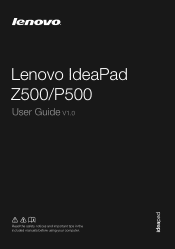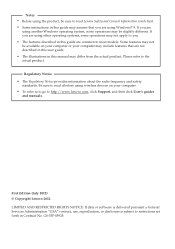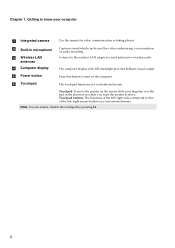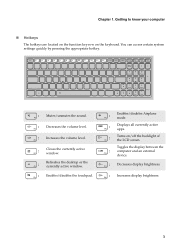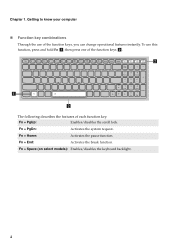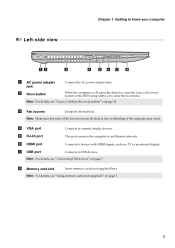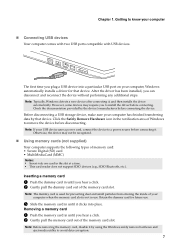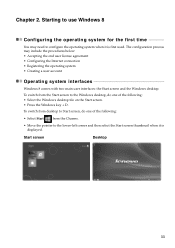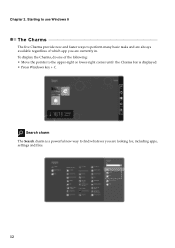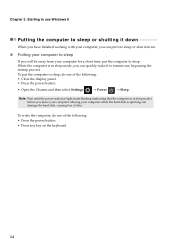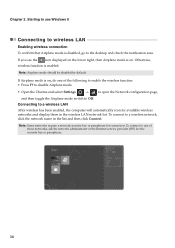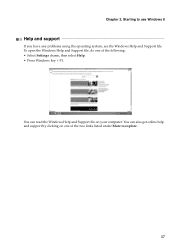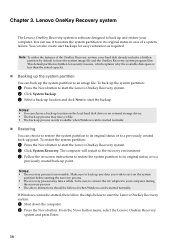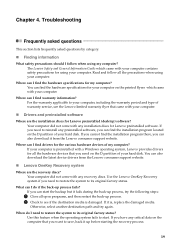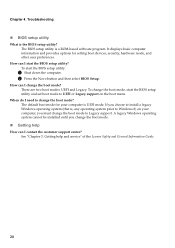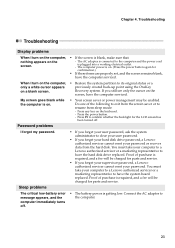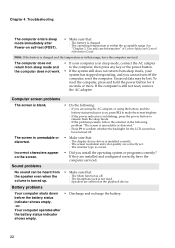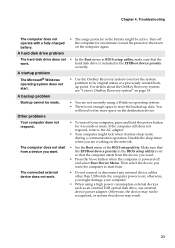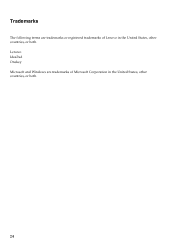Lenovo IdeaPad Z500 Support Question
Find answers below for this question about Lenovo IdeaPad Z500.Need a Lenovo IdeaPad Z500 manual? We have 1 online manual for this item!
Question posted by elingjor on September 28th, 2013
Hotkeys
Current Answers
Answer #1: Posted by TommyKervz on September 28th, 2013 7:38 AM
http://support.lenovo.com/en_US/research/hints-or-tips/detail.page?DocID=HT051314
According to the thread below there's an option to disable/enable the function keys in bios. please, set it to disable so you won't have to press fn keys.
http://forums.lenovo.com/t5/IdeaPad-Y-U-V-Z-and-P-series/change-the-special-keys-Lenovo-Z500-ideapad/td-p/995319
Related Lenovo IdeaPad Z500 Manual Pages
Similar Questions
lenovo g570
hi - I have just bought the z500 ideapad however I do not know how to activate the touch screen?
Hi I am trying to switch on the wireless in G 570 laptop by pressing Fn & F5 but I am unable to ...