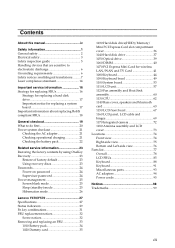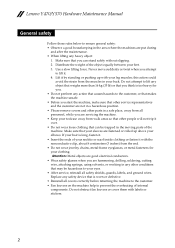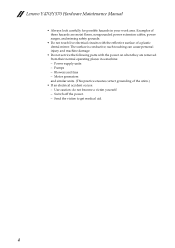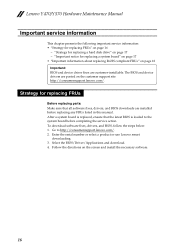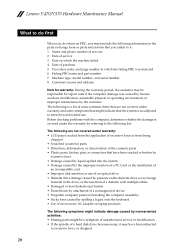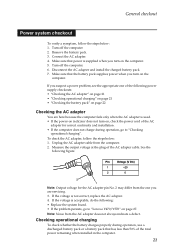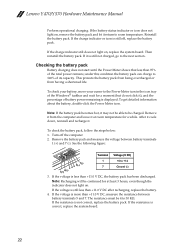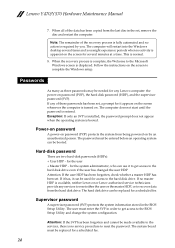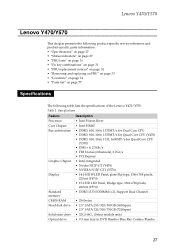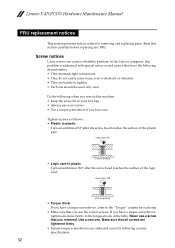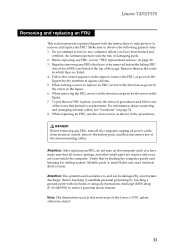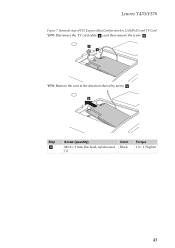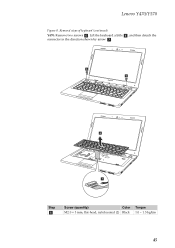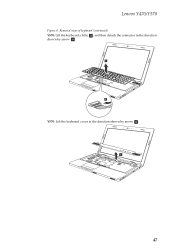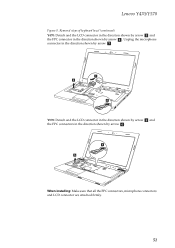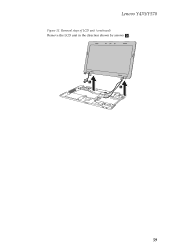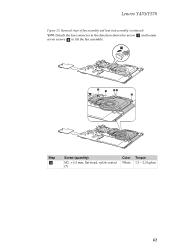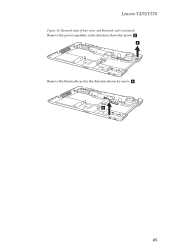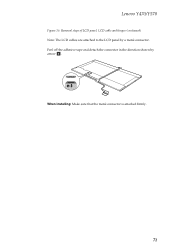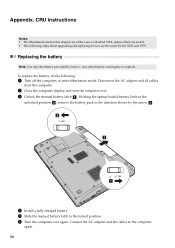Lenovo IdeaPad Y570 Support Question
Find answers below for this question about Lenovo IdeaPad Y570.Need a Lenovo IdeaPad Y570 manual? We have 3 online manuals for this item!
Question posted by Anonymous-96331 on January 29th, 2013
Y570 Bios Password Remove
The person who posted this question about this Lenovo product did not include a detailed explanation. Please use the "Request More Information" button to the right if more details would help you to answer this question.
Current Answers
Related Lenovo IdeaPad Y570 Manual Pages
Similar Questions
Lenovo B50-80 Laptop System Password Remove Kivabe Korbo..
System password remove
System password remove
(Posted by Anonymous-171391 1 year ago)
How To Locate Optical Drive Model Number On Ideapad Laptop Y570 Via Function
keys
keys
(Posted by Jfriscapo 9 years ago)
How To Reset Bios Password.
I want to reformat my note book but I m forget my bios password. so I cant to make change and enter ...
I want to reformat my note book but I m forget my bios password. so I cant to make change and enter ...
(Posted by smaszan 10 years ago)